Why Does Airplane Mode Turn On By Itself
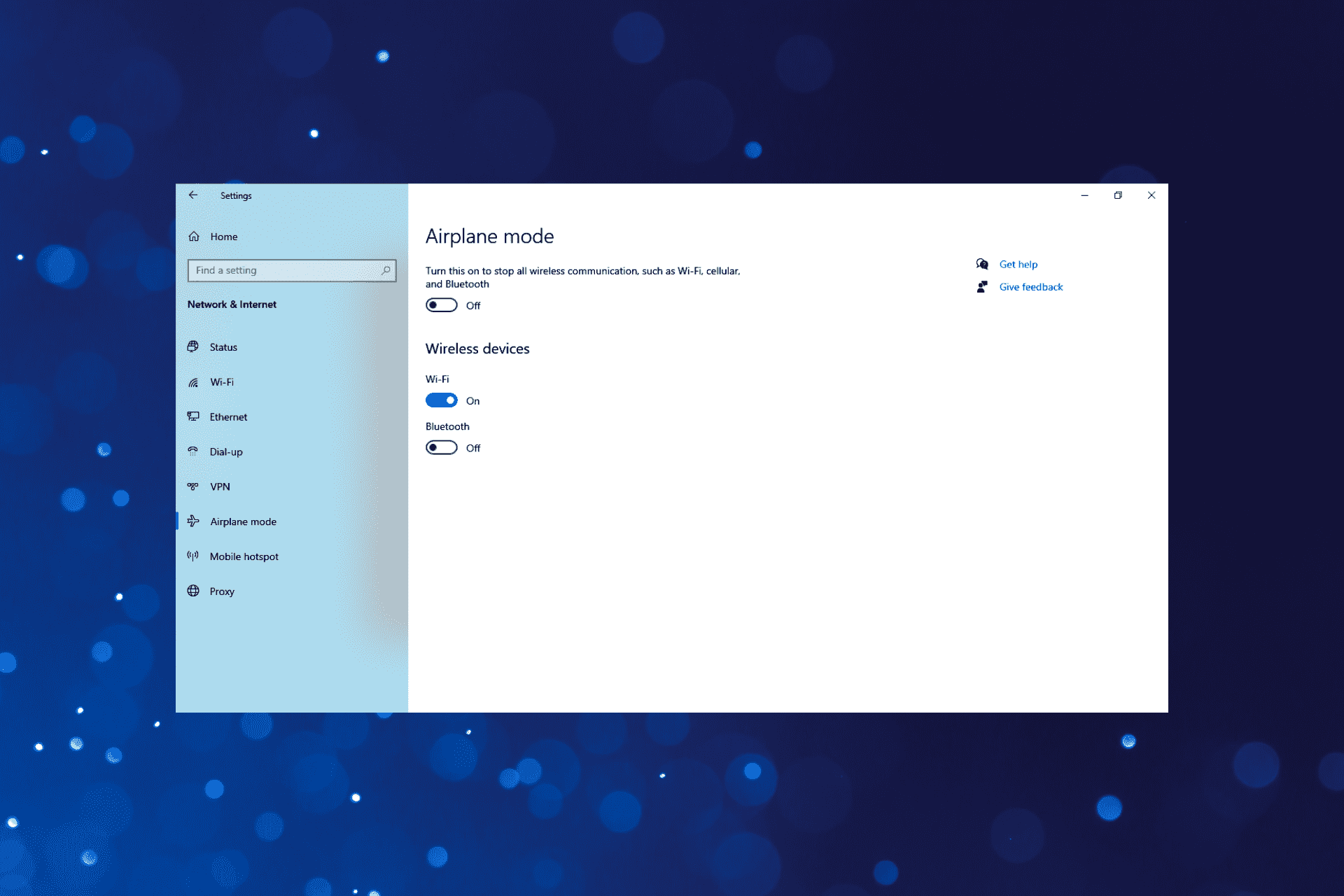
Introduction
Welcome to the world of technology, where smartphones have become an integral part of our lives, keeping us connected at all times. However, there are times when a feature called “Airplane Mode” mysteriously turns on by itself, leaving us puzzled and disconnected from the digital world. So, why does Airplane Mode turn on by itself? In this article, we will explore the possible reasons behind this phenomenon and provide some tips on how to prevent it from happening.
Airplane Mode is a setting found on most smartphones, tablets, and electronic devices that disables wireless communication. When activated, it turns off all wireless connections, including cellular data, Wi-Fi, Bluetooth, and GPS. It allows you to use your device in an airplane, where wireless transmissions are prohibited, hence the name.
However, it can be frustrating when Airplane Mode turns on without any input from you. You may have experienced situations where you suddenly realize that your device has lost network connectivity, and upon investigation, discover that Airplane Mode has inexplicably been enabled. So, let’s delve into the possible reasons for this peculiar occurrence.
What is Airplane Mode?
Airplane Mode is a feature available on smartphones, tablets, and other electronic devices that allows you to disable all wireless communications. When enabled, it turns off cellular data, Wi-Fi, Bluetooth, and GPS signals. This feature is primarily intended for use during flights, where wireless transmissions can interfere with aircraft systems.
When you are on an airplane, it is required to activate Airplane Mode to ensure compliance with airline regulations. By turning off all wireless functions, you eliminate the risk of interference with the aircraft’s navigation and communication systems.
In addition to its significance during flights, Airplane Mode has other practical uses as well. It can help conserve battery life when you are in an area with poor network coverage. By disabling unnecessary wireless connections, your device consumes less power and extends the battery life.
Moreover, Airplane Mode can be useful when you want some uninterrupted personal time, free from the distraction of incoming calls, messages, or notifications. It allows you to disconnect from the digital world temporarily while still being able to use other features, such as taking photos or playing games stored on your device.
In summary, Airplane Mode is a handy feature that provides convenience and compliance with airline regulations. However, encountering situations where it turns on by itself can be frustrating. Let’s move on to explore the possible reasons behind this phenomenon.
Common Reasons for Airplane Mode Turning On By Itself
Experiencing instances where Airplane Mode turns on by itself can be quite baffling. While it may seem like a technical glitch, there are several reasons why this may occur. Let’s explore some of the common causes:
- Software Glitches: Sometimes, software bugs or glitches can cause the operating system to mistakenly activate Airplane Mode. These issues can arise due to software updates, incompatible apps, or other system errors. Restarting your device or updating your software may help resolve these glitches.
- Faulty Hardware: Hardware malfunctions can also trigger Airplane Mode to turn on unexpectedly. This could include issues with the physical buttons or switches on your device, which may be stuck or damaged. If you suspect a hardware problem, it is advisable to contact the manufacturer or visit a service center for further assistance.
- Cellular Network Interference: In some cases, your device’s cellular network may experience interference, causing it to switch to Airplane Mode. This interference can be caused by nearby electronic devices or even environmental factors. Moving to a different location or disabling and re-enabling the cellular network can help resolve this issue.
- Apps and Settings Triggering Airplane Mode: Certain apps or settings on your device may have the capability to enable Airplane Mode. This can happen if you have enabled specific features or permissions within those apps. It is recommended to review your app settings and permissions to ensure that no app has the ability to activate Airplane Mode without your knowledge.
- Battery Saver Mode: Some devices have a battery saver mode that automatically activates Airplane Mode to conserve power when the battery level is low. If your device is set to enable battery saver mode at a certain percentage, it may switch to Airplane Mode even if you didn’t explicitly turn it on. Adjusting the battery saver settings can help prevent this from happening.
These are just a few of the common reasons why your device’s Airplane Mode may turn on by itself. It’s important to remember that each device and operating system may have different behaviors and settings, so the specific cause may vary. In the next sections, we will explore additional factors that could contribute to this issue and provide some tips to prevent Airplane Mode from turning on automatically.
Software Glitches
One of the common reasons for Airplane Mode turning on by itself is software glitches. Software bugs or errors can cause your device’s operating system to mistakenly activate Airplane Mode. These glitches can occur due to various reasons, including software updates, incompatible apps, or system errors.
If you notice that Airplane Mode frequently activates on its own, a simple solution is to restart your device. Restarting can help clear any temporary software glitches and bring your device back to its normal functioning. Additionally, keeping your device’s software up to date with the latest version can help prevent software-related issues.
If restarting doesn’t resolve the problem, you can try a few other troubleshooting steps. First, check if any recently installed apps or updates are causing conflicts with the system. Uninstalling or disabling these apps temporarily can help identify the source of the problem.
Another option is to perform a factory reset on your device. This will wipe all data and settings and restore the device to its original state. However, before proceeding with a factory reset, it is crucial to back up all your important data and files, as this process will erase everything on your device.
If the problem persists even after trying these solutions, it may be advisable to reach out to the device manufacturer or seek assistance from a professional technician. They can further diagnose and resolve any underlying software issues that may be causing Airplane Mode to turn on by itself.
It’s worth mentioning that software glitches can vary depending on the device and operating system you are using. Therefore, it is recommended to consult the device’s official support documentation or contact customer support for specific guidance tailored to your device.
By addressing software glitches, you can mitigate the possibility of Airplane Mode activating unexpectedly, ensuring a seamless and uninterrupted user experience on your device.
Faulty Hardware
If you find that Airplane Mode turns on by itself even after ruling out software glitches, the issue may lie with faulty hardware. Hardware malfunctions can trigger the activation of Airplane Mode without any input from the user.
One possible cause of this problem is a defect or damage to the physical buttons or switches on your device. If the button or switch associated with Airplane Mode is stuck or damaged, it may activate Airplane Mode unintentionally. This can occur due to wear and tear over time or as a result of external factors such as impact or water damage.
If you suspect that faulty hardware is the reason behind Airplane Mode turning on by itself, it is advisable to contact the device manufacturer or visit a reputable service center. They will have the expertise to assess and repair any hardware-related issues with your device.
Prior to seeking professional assistance, you can perform a simple diagnostic test on your own. Try pressing the Airplane Mode button or switch several times to check for any sticking or abnormal behavior. If you notice any resistance or inconsistency, it is a strong indication of a hardware problem.
It’s important to note that attempting to repair hardware issues on your own can be risky and may void your device’s warranty. Therefore, it is recommended to rely on expert technicians who are equipped to handle hardware repairs and ensure the integrity of your device.
By addressing and resolving any faulty hardware issues, you can prevent Airplane Mode from turning on by itself, thus maintaining full control over the wireless functionality of your device.
Cellular Network Interference
Another possible reason for Airplane Mode turning on by itself is cellular network interference. This can occur when your device’s cellular network experiences disruptions or interference from external sources, causing it to switch to Airplane Mode as a precautionary measure.
Cellular network interference can be caused by a variety of factors. One common source of interference is nearby electronic devices. Certain electronic devices emit electromagnetic waves that can interfere with cellular signals, triggering Airplane Mode unintentionally. This can include devices such as laptops, wireless routers, or even home appliances.
In other cases, environmental factors can also contribute to cellular network interference. Physical obstructions like tall buildings, mountains, or dense vegetation can weaken the cellular signal, leading your device to activate Airplane Mode in an attempt to stabilize the network connection.
If you notice that Airplane Mode turns on in specific locations or when you are in close proximity to certain electronic devices, it is recommended to move to a different location or distance yourself from the potential sources of interference. This can help restore the normal functioning of the cellular network on your device.
Additionally, disabling and re-enabling the cellular network on your device can be a temporary solution to overcome network interference issues. This process refreshes the network connection and may help resolve any connectivity problems that triggered Airplane Mode.
In some cases, contacting your cellular service provider can provide further insights and assistance in addressing network interference issues. They may be able to identify any known issues in your area or provide guidance on optimizing your device’s connection to their network.
By addressing cellular network interference, you can minimize the chances of Airplane Mode turning on unexpectedly and ensure a stable and uninterrupted cellular connection on your device.
Apps and Settings Triggering Airplane Mode
Did you know that certain apps and settings on your device have the capability to trigger Airplane Mode? This can happen if you have enabled specific features or permissions within those apps. It’s important to be aware of these settings and permissions to prevent Airplane Mode from turning on by itself.
Some apps, especially those related to travel or navigation, may have a “Flight Mode” or “Airplane” feature that activates Airplane Mode. These apps are designed to assist you during flights by automatically enabling Airplane Mode and providing offline functionalities. However, if the settings are not properly configured, these apps may mistakenly trigger Airplane Mode even when you are not on a flight.
One way to prevent this is to review the settings and permissions of these apps. Look for any options related to Airplane Mode or Flight Mode and ensure they are either disabled or set up correctly to avoid automatic activation. Additionally, regularly updating the apps to their latest versions can help eliminate any bugs or glitches that may trigger Airplane Mode.
Furthermore, check your device’s settings to see if any features or functions are set to enable Airplane Mode automatically. Some devices have built-in settings that allow you to schedule Airplane Mode activation during specific times or when certain conditions are met. Adjusting these settings accordingly can help prevent unwanted activation of Airplane Mode.
If you have recently installed a new app and noticed Airplane Mode activating afterward, it may be worth uninstalling or disabling that particular app to see if the issue persists. This can help determine if the app is the root cause of the problem.
To ensure that apps and settings do not trigger Airplane Mode without your knowledge, it is important to periodically review your app settings, permissions, and device settings. By staying vigilant and mindful of these settings, you can prevent unwanted activations of Airplane Mode.
Battery Saver Mode
Battery Saver Mode is a feature available on many smartphones and devices that aims to conserve battery life by reducing power consumption. One way this mode achieves energy efficiency is by automatically enabling Airplane Mode when the battery level reaches a certain threshold. This can sometimes lead to Airplane Mode turning on by itself without user intervention.
The purpose of Battery Saver Mode is to prioritize battery life by limiting background processes, disabling non-essential features, and reducing screen brightness. By activating Airplane Mode, which disables wireless connections, the device conserves power, as wireless transmissions consume a significant amount of energy.
If you notice that Airplane Mode frequently turns on even when you have not manually activated it, it is possible that your device’s Battery Saver Mode is triggering the automatic activation of Airplane Mode. To check if this is the case, go to your device settings and navigate to the Battery or Power section. Look for any options related to Battery Saver Mode and adjust the settings accordingly.
You may have the option to customize the battery threshold at which the Battery Saver Mode activates. By increasing the battery threshold or disabling the feature altogether, you can prevent Airplane Mode from automatically turning on when the battery reaches a certain level.
It’s important to note that the exact steps to access Battery Saver Mode settings may vary depending on your device and operating system. For specific instructions, consult your device’s user manual or support documentation.
If you rely on Battery Saver Mode to conserve battery life and don’t want to completely disable it, an alternative solution is to manually disable Airplane Mode after it activates. Simply toggle Airplane Mode off in the device’s settings or swipe down on the notification panel and tap the Airplane Mode icon.
By understanding how Battery Saver Mode affects Airplane Mode on your device and adjusting the related settings, you can prevent unwanted automatic activations of Airplane Mode without compromising your battery life saving measures.
Notification Center
The Notification Center plays a crucial role in keeping users informed about alerts, messages, and other notifications on their devices. However, it can also be a potential culprit for Airplane Mode turning on by itself.
In some cases, accidental interaction with the Notification Center can lead to Airplane Mode being activated without your knowledge. This can happen if you inadvertently swipe or tap on a notification that triggers the activation of Airplane Mode.
To prevent this from happening, it’s important to be mindful when interacting with notifications. Take care not to accidentally trigger Airplane Mode while swiping or dismissing notifications. Additionally, double-check the actions associated with specific notifications and ensure that they do not have the ability to enable Airplane Mode.
In certain situations, the Notification Center itself may have a dedicated toggle or shortcut for Airplane Mode. This allows you to easily enable or disable Airplane Mode with a single tap. However, it can also mean that Airplane Mode may be unintentionally activated if you mistakenly tap on the toggle within the Notification Center.
To prevent accidental activations, you can customize the options available within the Notification Center. Depending on your device’s settings, you may have the ability to remove or rearrange the toggles to minimize the risk of inadvertently activating Airplane Mode.
If you frequently encounter issues with Airplane Mode turning on by itself due to notifications, it may be worth exploring third-party notification management apps. These apps provide more granular control over notifications, allowing you to fine-tune settings and prevent any accidental triggers of Airplane Mode.
By being cautious and deliberate when interacting with notifications and customizing the Notification Center settings, you can reduce the chances of Airplane Mode activating unintentionally from notification-related actions.
Automatic Time and Date Updates
Have you ever experienced Airplane Mode turning on unexpectedly, only to discover that it coincided with a time or date change on your device? Automatic time and date updates can sometimes be a factor behind this mysterious occurrence.
Most smartphones and devices have an option to automatically update the time and date based on your location and network connection. This feature ensures that your device’s clock remains accurate and in sync with the global time standards.
However, when your device detects a significant time or date change, such as when traveling across time zones or due to an automatic adjustment for daylight saving time, it may activate Airplane Mode as a precautionary measure. This is done to prevent any potential network interference or disruption that may arise from the sudden change in time or date.
To prevent Airplane Mode from turning on automatically during time and date updates, you can adjust the settings on your device. Head to the settings menu and navigate to the Date & Time section, or a similar option depending on your device. Here, you can choose to disable the automatic time and date updates, and manually set the time and date instead.
By taking control over the time and date updates, you reduce the likelihood of Airplane Mode activating unexpectedly during these transitions. However, it’s worth noting that manually setting the time and date may require more attention and regular adjustments, especially when traveling across time zones.
Another approach is to ensure that your device’s location settings are accurate and up to date. By allowing your device to access location information, it can determine the appropriate time zone and make necessary adjustments without triggering Airplane Mode.
If you frequently travel or experience issues related to automatic time and date updates, it’s recommended to review the settings related to these features periodically. Stay mindful of the time and date changes on your device, and adjust the settings as needed to prevent any unwanted activations of Airplane Mode.
How to Prevent Airplane Mode from Turning On Automatically
If you’re tired of experiencing Airplane Mode turning on by itself, there are effective measures you can take to prevent this from happening. Here are some tips to help you maintain control over your device’s wireless connectivity:
- Check and update software: Ensure that your device’s software is up to date. Software updates often include bug fixes and improvements that can resolve issues related to Airplane Mode activation.
- Review app settings: Take a look at the settings of the apps on your device. Look for any features or permissions that may have the ability to enable Airplane Mode. Disable or adjust these settings as needed to prevent unintentional activations.
- Inspect hardware: Examine the physical buttons or switches associated with Airplane Mode on your device. If they are stuck or damaged, contact the manufacturer or visit a service center for repair or replacement.
- Be cautious with notifications: Pay attention when interacting with notifications to avoid accidentally triggering Airplane Mode. Customize Notification Center settings to remove or rearrange toggles that may inadvertently activate Airplane Mode.
- Manage battery settings: Adjust your device’s battery settings to prevent Battery Saver Mode from automatically turning on Airplane Mode. Customize the battery threshold or disable the feature altogether, if desired.
- Be mindful of time and date changes: Adjust the settings related to automatic time and date updates on your device. Consider disabling automatic updates or manually setting the time and date to avoid potential triggers for Airplane Mode.
- Contact support: If none of these solutions resolve the issue, reach out to the device manufacturer or customer support for further assistance. They may have specific troubleshooting steps or recommendations tailored to your device.
Remember that the steps and options mentioned above may vary depending on your device and operating system. Consult your device’s official documentation or support channels for more specific guidance.
By implementing these preventive measures, you can regain control over Airplane Mode and enjoy uninterrupted connectivity without the hassle of it turning on unexpectedly.
Conclusion
Airplane Mode is a useful feature for disabling wireless communication on our devices, especially during flights or in areas with poor network coverage. However, it can be frustrating when Airplane Mode turns on by itself, leaving us disconnected from the digital world without our intention or knowledge.
In this article, we explored the common reasons behind Airplane Mode turning on automatically. We discussed software glitches, faulty hardware, cellular network interference, apps and settings triggering Airplane Mode, battery saver mode, and automatic time and date updates as potential causes.
To prevent Airplane Mode from turning on by itself, we provided several practical tips. These include checking and updating software, reviewing app settings, inspecting hardware, being cautious with notifications, managing battery settings, being mindful of time and date changes, and contacting support if the issue persists.
Remember to customize your device’s settings according to your preferences and needs. Each device and operating system may have different behaviors, so adapt the solutions to suit your specific situation.
By being aware of the potential causes and taking preventive measures, you can regain control over Airplane Mode and enjoy a seamless user experience without the frustration of mysterious automatic activations.
Stay connected and happy travels!

