How To Print A 2×2 Passport Photo
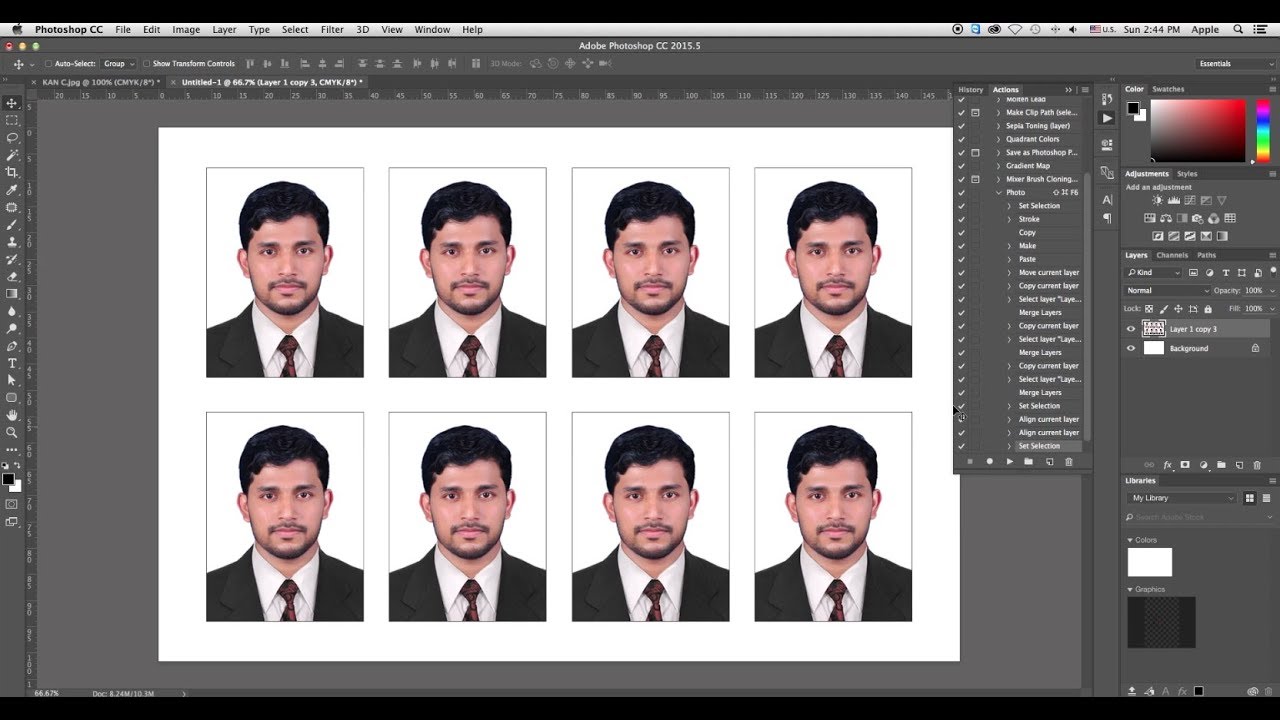
Introduction
Preparing a passport photo is a crucial step when planning for international travel. However, going to a professional photographer for a simple 2×2 passport photo can be time-consuming and expensive. The good news is that you can easily print your own passport photo at home by following a few simple steps.
In this article, we will guide you through the process of printing a 2×2 passport photo. Whether you’re a frequent traveler or just getting ready for your first international trip, this guide will help you save time and money by creating professional-quality passport photos in the comfort of your own home.
By following our step-by-step instructions, you’ll be able to customize your photo according to the specific requirements of your country’s passport regulations. Additionally, printing your own passport photos gives you the flexibility to retake and edit them until you are completely satisfied with the result.
To get started, you’ll need some basic materials such as a digital photo, photo editing software, a printer, and photo paper. Don’t worry if you’re not tech-savvy; we will walk you through each step and provide tips to make the process as simple as possible.
So, if you’re ready to take control of your passport photo and skip the trip to the photographer, let’s dive into the step-by-step process of printing a 2×2 passport photo.
Step 1: Gather the Necessary Materials
Before you begin the process of printing your own passport photo, it’s important to gather all the necessary materials. Here’s a list of items you’ll need:
- Camera or Smartphone: You’ll need a device to capture your photo. A digital camera or a smartphone with a high-resolution camera will work perfectly.
- Plain Background: Find a well-lit area with a plain, solid-colored background that contrasts with your clothing. A white or light-colored wall works best.
- Tripod or Sturdy Surface: Using a tripod or setting your camera on a stable surface will prevent shaking and produce a clear and focused photo.
- Model or Photographer Assistant: If you’re taking the photo yourself, it’s helpful to have a model or a photographer assistant to ensure proper framing and focus.
- Photo Editing Software: You’ll need photo editing software to resize and crop your photo. Popular options include Adobe Photoshop, GIMP, or even free online editors like Pixlr or Canva.
- Printer: Make sure you have access to a printer that can produce high-quality prints. A color printer is preferable, but a black and white printer will work if your country’s passport regulations do not require color photos.
- Photo Paper: Use high-quality photo paper to print your passport photo. The paper should be smudge-resistant and compatible with your printer.
- Scissors: To cut out your printed photo, you’ll need a pair of sharp scissors.
- Ruler and Pencil (optional): If you want to ensure precise measurements and a clean cut, a ruler and a pencil will come in handy.
Once you have gathered all these materials, you are ready to move on to the next step: choosing the right photo for your passport.
Step 2: Choose the Right Photo
Choosing the right photo is crucial when it comes to creating a passport photo that meets the requirements of your country’s regulations. Here are some key considerations to keep in mind:
- Expression: For most passport photos, a neutral facial expression is preferred. Avoid smiling, frowning, or any exaggerated facial expressions. Keep your face relaxed and natural.
- Head Position and Angle: Make sure your face is directly facing the camera with your head straight. Avoid tilting your head or looking to the side. The photo should capture your full face, including both ears.
- Background: As mentioned in the previous step, choose a plain, solid-colored background that contrasts with your clothing. This will ensure that your facial features are clearly visible without any distractions.
- Lighting: Good lighting is essential for a clear and well-lit passport photo. Avoid shadows on your face by using natural light or evenly distributed artificial light. Harsh lighting or direct flash should be avoided.
- Clothing: Wear clothing that contrasts with the background color and is appropriate for your passport photo. Avoid wearing items like hats, accessories, or anything that obscures your facial features.
- Resolution and Image Quality: To prevent pixelation or blurred details, make sure that your photo is taken with a high-resolution camera or smartphone. The image should be crisp and clear, with no visible distortions.
- File Format: Save your photo as a JPEG or PNG file, as these are widely accepted formats for passport photos.
- Size Requirements: Check the specific size requirements for your country’s passport photo. While the standard 2×2 inches is common, some countries may have slightly different regulations.
It’s important to review the passport photo guidelines provided by your country’s official passport authority. These guidelines will provide specific details on all the requirements, including the allowed facial size, background color, and other essential factors.
Once you have chosen the right photo, you’re ready to move on to the next step: preparing the photo editing software.
Step 3: Prepare the Photo Editing Software
Now that you have selected the right photo for your passport, it’s time to prepare the photo editing software to resize and crop the image. Follow these steps to ensure your software is ready:
- Install the software: If you haven’t already, download and install the preferred photo editing software on your computer. Make sure it is compatible with your operating system.
- Open the software: Launch the photo editing software. Depending on the program you’re using, it may take a few moments to open. Familiarize yourself with the layout and tools available.
- Set the correct measurement units: In the preferences or settings of the software, ensure that you have selected the appropriate measurement units for resizing and cropping the photo. Most programs offer options like inches, centimeters, or pixels.
- Select the photo: Use the software’s file browser or drag and drop feature to open the photo you want to edit. Confirm that the image appears correctly in the editing workspace.
- Make necessary adjustments (optional): If your photo needs minor adjustments like brightness, contrast, or rotation, use the editing tools provided by the software. Be cautious not to over-edit the photo, as it should still maintain a natural appearance.
By properly preparing your photo editing software, you can streamline the editing process and ensure that your passport photo meets the necessary specifications. Now that your software is ready, we can move on to the next step: resizing and cropping the photo.
Step 4: Resize and Crop the Photo
Resizing and cropping your photo is an essential step in creating a passport photo that adheres to the specific size requirements. Follow these steps to accurately resize and crop your photo using the photo editing software:
- Open the photo in the software: Use the file browser or drag and drop feature to open the photo you want to resize and crop. Ensure that the image appears correctly in the editing workspace.
- Select the crop tool: Look for the crop tool in the software’s toolbar or menu. It is usually represented by a square or rectangle icon. Click on the tool to activate it.
- Specify the aspect ratio: In the tool options or settings, specify the aspect ratio for the passport photo. Most programs allow you to set it to 2×2 inches or input the specific dimensions required by your country’s regulations.
- Drag to crop: Click and drag the crop tool over your photo, selecting the area that includes your face and adheres to the specified aspect ratio. Ensure that your face is centered and fits within the selected area.
- Make adjustments: Use the handles or options provided by the software to fine-tune the crop area if needed. Ensure that there is an even amount of space between the edges of your face and the edges of the crop area.
- Confirm and apply the crop: Once you are satisfied with the crop, confirm and apply the changes. This will crop the photo to the specified aspect ratio, ensuring it meets the required size.
- Resize the image: If the cropped image is larger than the required size, use the resizing tool in the software to adjust the dimensions. Enter the specific measurements as required by your country’s passport regulations.
- Save the resized and cropped photo: After resizing and cropping the photo, save the edited image as a new file. This ensures that you still have the original photo for future use and can easily make adjustments if needed.
Resizing and cropping your photo accurately is crucial, as it ensures that your passport photo meets the size requirements and eliminates any unnecessary background or distractions. With this step complete, we can move on to adjusting the photo settings in the next step.
Step 5: Adjust the Photo Settings
After resizing and cropping your passport photo, it’s time to adjust the photo settings to ensure it meets the specific requirements set by your country’s passport authorities. Follow these steps to make the necessary adjustments:
- Open the cropped photo in the editing software: Ensure that the edited photo is correctly loaded into the software’s workspace. Double-check that the dimensions and aspect ratio are correct.
- Inspect the photo guidelines: Refer to the passport photo guidelines provided by your country’s passport authority. Pay attention to details such as background color, brightness, contrast, and any other specific requirements.
- Adjust the background color (if necessary): If the background color of your photo needs to be adjusted, use the software’s editing tools to do so. Ensure that it matches the specified color mentioned in the guidelines.
- Set the brightness and contrast: Use the brightness and contrast adjustment tools in the software to tweak the photo’s overall lighting. The goal is to achieve a well-lit image with balanced shadows and highlights.
- Check for red-eye and blemishes: Inspect your photo for any red-eye or blemishes. Many editing software programs offer tools to remove these imperfections. Use them sparingly to maintain a natural appearance.
- Ensure proper color representation: If color photos are required, ensure that the colors in your photo appear accurate and true to life. Adjust the color settings if needed to achieve the desired result.
- Check for image quality: Zoom in on your photo to inspect it at 100% to ensure that the details are sharp and clear. Make any necessary adjustments to improve the image quality.
It’s essential to carefully review and adhere to the specific guidelines provided by your country’s passport authority. By adjusting the photo settings accordingly, you can ensure that your passport photo meets the required standards. With the photo settings properly adjusted, we can move on to the next step: printing the passport photo.
Step 6: Print the Passport Photo
Now that you have edited and adjusted your passport photo according to the guidelines, it’s time to print it. Follow these steps to ensure a successful printout of your passport photo:
- Check your printer settings: Before printing, make sure your printer is set to the appropriate settings for photo printing. Select the highest quality print mode, and ensure that the paper type is set to match the photo paper you are using.
- Load the photo paper: Load the appropriate size and type of photo paper into your printer. Make sure the paper is placed correctly in the tray and adjust the paper guides if necessary.
- Print a test page: Before printing the actual passport photo, it’s a good idea to print a test page on regular paper. This will allow you to check the print quality, color accuracy, and adjust any settings if needed.
- Print the passport photo: Once you are satisfied with the test print, proceed to print your actual passport photo on the photo paper. Ensure that you use the highest quality print settings for accurate colors and sharp details.
- Allow the ink to dry: Once the photo is printed, allow it to fully dry before handling or cutting. This will prevent smudging and ensure that the photo remains in good condition.
It’s important to note that passport authorities may have specific requirements regarding the type of paper and ink used for printing the photo. Make sure to follow their guidelines accordingly to avoid any issues during the application process.
Now that you have successfully printed your passport photo, it’s time to move on to the next step: cutting the photo to size.
Step 7: Cut the Photo to Size
After printing your passport photo, the next step is to carefully cut it to the specified size. Follow these steps to ensure you achieve the correct dimensions:
- Double-check the size requirements: Refer to the passport photo guidelines provided by your country’s passport authority to confirm the precise dimensions required for your photo.
- Measure and mark the photo: Use a ruler and pencil, if desired, to measure and mark the dimensions of the photo on the backside or white border. Ensure that you have accurately marked the length and width specified in the guidelines.
- Trim the excess paper: Using sharp scissors, carefully trim the excess paper, following your marked lines. Take your time and cut slowly to maintain accuracy.
- Be precise with the corners: Pay attention to the corners of the photo while cutting to ensure they are neatly rounded or squared, depending on the guidelines. A clean and professional finish is essential.
- Check the final size: Once you have trimmed the photo, place it on a flat surface and check the dimensions against the guidelines. Make any necessary adjustments to achieve the correct size.
It’s important to be meticulous during the cutting process to ensure that your passport photo meets the specified size requirements. A well-cut photo will eliminate any issues during the application process and avoid rejection due to incorrect dimensions.
With the photo now cut to size, we can move on to the final step: conducting a final check and reviewing the submission guidelines.
Step 8: Final Check and Submission Guidelines
Before submitting your passport photo, it’s crucial to conduct a final check to ensure it meets all the necessary requirements. Follow these steps to review your photo and ensure a successful submission:
- Verify the size: Measure your passport photo one final time to ensure it matches the required dimensions specified by your country’s passport authority. Make sure both the height and width are accurate.
- Check for clarity and focus: Examine the printed photo for clarity, focus, and sharpness. Ensure that all facial features are clearly visible and there are no blurriness or distortions.
- Ensure accurate color representation: If your country requires color photos, make sure the colors appear natural and true to life. Adjust the color settings if necessary to achieve accurate color representation.
- Inspect the background: Check that the background of your photo is plain, even in color, and meets the guidelines provided by the passport authority. Ensure that there are no shadows or distractions behind you.
- Evaluate your facial expression: Ensure that your facial expression is neutral, without any excessive smiles, frowns, or squinting. Your face should be relaxed and your eyes should be open, looking directly at the camera.
- Review clothing and accessories: Confirm that your clothing and accessories adhere to the passport photo guidelines. Avoid wearing items like hats or accessories that obscure your face.
- Review submission guidelines: Familiarize yourself with the submission guidelines provided by your country’s passport authority. Take note of any specific requirements, such as whether you need to submit additional documents along with the photo.
- Make necessary adjustments (if applicable): If your photo does not meet any of the specified requirements, make the necessary adjustments in the editing software and repeat the printing and cutting process.
By conducting a final check and adhering to the submission guidelines, you can ensure that your passport photo meets all the necessary requirements. This will greatly increase the chances of your photo being accepted and avoid potential delays in your passport application process.
With the final check complete, you can confidently submit your passport photo along with the required application materials. Congratulations on successfully printing your own 2×2 passport photo!
Safe travels!
Conclusion
Congratulations! You have successfully learned how to print a 2×2 passport photo at home. By following the step-by-step guide outlined in this article, you have not only saved time and money but also gained the ability to create professional-quality passport photos tailored to your specific needs.
Remember, the key to printing a perfect passport photo lies in carefully selecting the right photo, resizing and cropping it accurately, adjusting the settings to meet the guidelines, and conducting a final check to ensure all the requirements are met. By doing so, you can confidently submit your photo for your passport application.
Printing your own passport photo offers flexibility and convenience. You have the option to retake and edit the photo until you are completely satisfied with the result. Plus, it allows you to complete the application process from the comfort of your home, eliminating the need for costly visits to professional photographers.
As you continue your travel plans, ensure you remain up to date with any changes or updates to the passport regulations of your country. Guidelines may vary, so it’s always wise to refer to the official documentation provided by the passport authority to ensure compliance.
Remember, your passport photo is an essential part of your travel documents. It represents your identity and is required for various international transactions. Taking the time to produce a high-quality and accurate passport photo will contribute to a smooth and hassle-free travel experience.
We hope this guide has empowered you to confidently print your own 2×2 passport photo. Happy travels!

