Printing Passport Photos
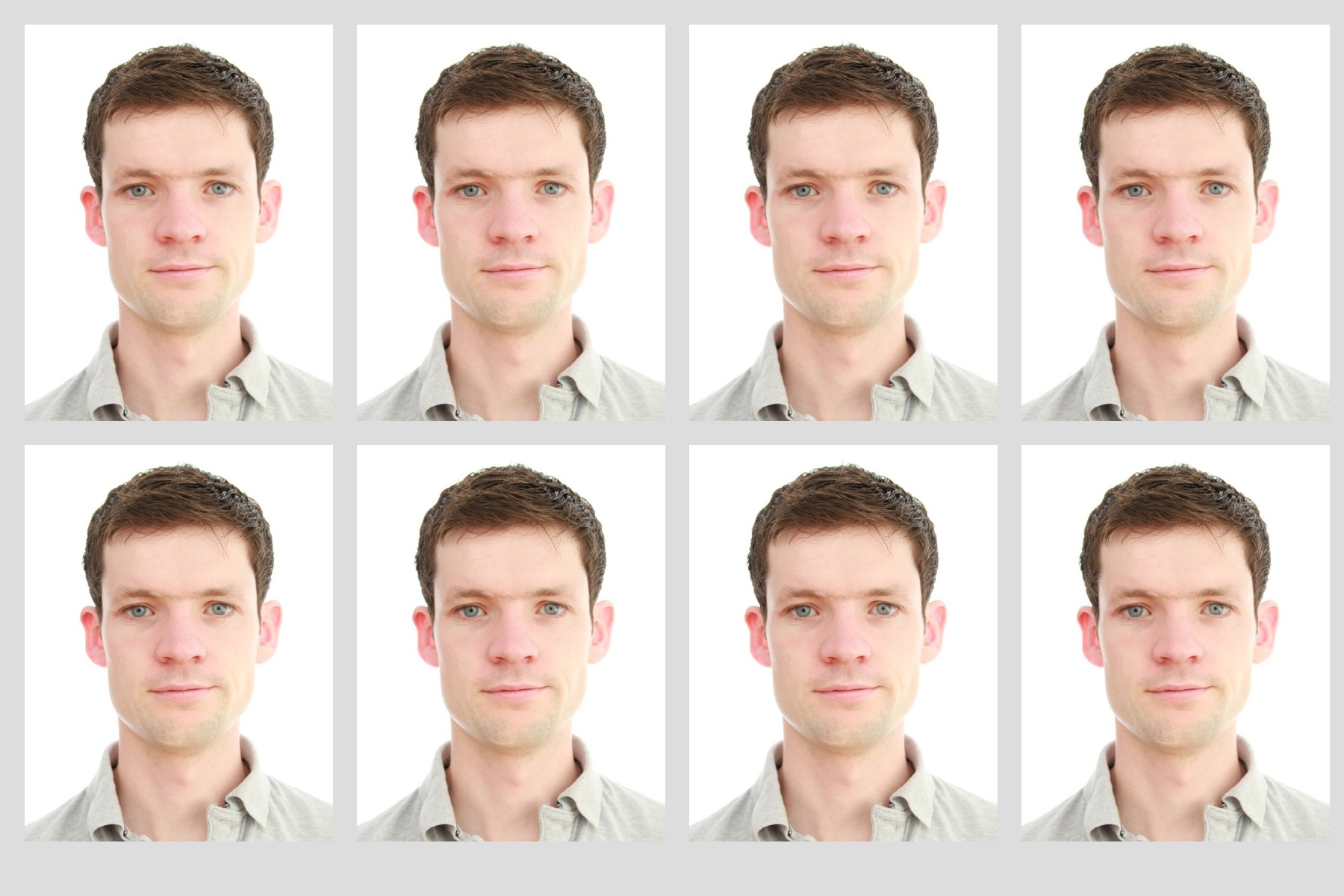
Introduction
Printing passport photos can be a daunting task, but with the right knowledge and tools, you can ensure that your photos meet the necessary specifications and guidelines. Having a printer at home gives you the convenience of printing your passport photos at any time, saving you the hassle of visiting a photo printing store. In this article, we will guide you through the process of printing passport photos, from choosing the right printer to troubleshooting potential issues.
When it comes to printing passport photos, it’s essential to have a high-quality printer that can produce accurate and detailed images. The printer should be capable of handling different photo paper sizes and weights, as well as having the necessary software compatibility. In the next section, we will delve into the factors to consider when selecting the right printer for printing passport photos.
Once you have chosen the printer, you need to ensure that it meets the required specifications for printing passport photos. The size, resolution, and color profile of the photos must adhere to the guidelines set by the passport issuing authorities. We will discuss the required specifications in detail to help you prepare your printer and software settings accordingly.
Setting up your printer and software is crucial to achieving optimal results. You need to configure your printer to ensure the colors are accurate, the resolution is set correctly, and any necessary adjustments are made. We will guide you through the setup process, including installing the appropriate printer drivers and software.
Selecting the right photo paper is another essential step in printing passport photos. The paper should be of high quality and compatible with your printer. We will explain the different types of photo paper available and provide recommendations to help you choose the best option for your needs.
Resizing and adjusting the image size and resolution to meet the passport photo guidelines is crucial. We will walk you through the process of resizing and cropping the image and adjusting the resolution to ensure that your passport photos meet the required dimensions.
With everything set up and the image properly adjusted, it’s time to print your passport photos. We will discuss the best printing practices and provide tips to ensure that the printed photos are of the highest quality.
After printing the photos, it’s essential to check and verify that they meet the passport photo guidelines. We will go through the necessary guidelines and provide a checklist to help you ensure that your photos comply with the regulations.
In case you encounter any issues while printing your passport photos, we have you covered. We will provide troubleshooting tips for common printing problems and guide you on how to overcome them.
By the end of this article, you will be equipped with the knowledge and tools necessary to print your passport photos accurately and confidently. So let’s dive in and get started on the journey of printing your own passport photos!
Choosing the Right Printer
When it comes to printing passport photos, selecting the right printer plays a crucial role in ensuring high-quality prints that meet the necessary specifications. Here are some factors to consider when choosing the right printer for printing passport photos:
- Resolution: Look for a printer with a high resolution, preferably 2400 DPI or higher. This will ensure that your passport photos are sharp, clear, and detailed.
- Ink System: Consider whether you want a printer with a dye-based or pigment-based ink system. Dye-based inks often provide more vibrant colors, while pigment-based inks offer better longevity and resistance to fading.
- Color Accuracy: Look for a printer that can accurately reproduce colors. Some printers come with color calibration tools or color management software to ensure accurate color representation.
- Paper Handling: Check if the printer supports various paper sizes, including the specific size required for passport photos. It should also have proper paper handling mechanisms to prevent paper jams or misalignment.
- Wireless Connectivity: Consider whether you prefer a printer with wireless connectivity, allowing you to easily print directly from your smartphone, tablet, or other devices without the need for cables.
- Software Compatibility: Ensure that the printer is compatible with the photo editing software you plan to use. This will make it easier to adjust and enhance your passport photos before printing.
- Cost of Consumables: Take into account the ongoing cost of ink cartridges or toner replacements for the printer. Some printers may have more affordable consumables or offer high-yield options.
- Reviews and Recommendations: Read reviews and seek recommendations from other photographers or individuals who have used the printer for printing passport photos. Their experiences can provide valuable insights.
It is important to strike a balance between your budget and the printer features that meet your specific requirements. Consider how frequently you will be printing passport photos and the level of quality you desire. Investing in a printer that offers the necessary features and meets the required specifications will ensure that you can consistently produce high-quality passport photos from the convenience of your own home.
Required Specifications for Printing Passport Photos
Before printing passport photos, it is essential to familiarize yourself with the required specifications set by the passport issuing authorities. These specifications ensure that your photos meet the necessary standards for identification purposes. Below are the key specifications to consider:
- Size: Passport photos typically require a specific size, such as 2×2 inches (51x51mm) or 35x45mm, depending on your country’s requirements. Make sure your printer can produce photos of the correct size without cropping or distortion.
- Resolution: The resolution of the image is crucial for maintaining clarity and detail. The recommended resolution for passport photos is typically 300 DPI (dots per inch) or higher. This ensures that the image is sharp and suitable for identification purposes.
- Color Profile: Passport photos should be in color and adhere to specific color profiles. Most commonly, the sRGB color profile is used, which ensures accurate color representation. Ensure that your printer and photo editing software support this color profile.
- Background: The background of the passport photo should be plain and light-colored, usually white or off-white. Avoid using patterned or dark backgrounds as they may not meet the requirements set by the authorities.
- Facial Expression: The person in the passport photo should have a neutral facial expression with their mouth closed. Avoid smiling, frowning, or any other facial expression that may interfere with the identification process.
- Positioning and Dimensions: The person’s face should be centered in the photo, with equal spacing from the top and sides. The dimensions of the face should meet the specific requirements, such as the distance between the eyes or the position of the chin.
- Image Format: Passport photos are generally required to be in the JPEG format. Ensure that your printer and photo editing software can save and export images in this format.
It is important to research and understand the specific requirements set by your country’s passport issuing authorities. These specifications may vary, so make sure to check the guidelines provided by the respective authority. Additionally, some authorities may require additional information, such as the name and date of birth, to be printed on the back of the photo. Ensure that your printer has the capability to print such information if required.
By ensuring that your passport photos meet these required specifications, you can avoid any potential issues or rejections when submitting your application. Take the time to adjust the image size, resolution, and background to meet the specific guidelines to ensure that your passport photos are accurate and comply with the necessary standards.
Setting up the Printer and Software
Once you have chosen the right printer for printing passport photos, it’s time to set it up and configure the necessary software. Proper setup and software configuration are crucial to achieve accurate and high-quality prints. Follow these steps to ensure a smooth setup process:
- Installing Printer Drivers: Start by installing the printer drivers on your computer. Most printers come with a CD or DVD containing the necessary software. Insert the disc, follow the on-screen prompts, and install the drivers. Alternatively, you can visit the manufacturer’s website to download the latest drivers for your specific model.
- Connecting the Printer: Connect the printer to your computer using the provided USB cable or through a wireless connection, depending on your printer’s capabilities. Make sure the printer is properly connected and powered on.
- Adjusting Printer Settings: Access the printer settings on your computer or through the printer’s control panel. Configure the settings according to the required specifications for printing passport photos. This includes selecting the appropriate paper size, print quality, and color settings. Refer to your printer’s user manual for detailed instructions on adjusting the settings.
- Photo Editing Software: Install a photo editing software on your computer if you don’t already have one. Choose a software that allows you to resize, crop, and adjust the image to meet the passport photo guidelines. Popular options include Adobe Photoshop, GIMP, and Canva.
- Opening and Importing the Photo: Open the photo editing software and import the photo you wish to print as a passport photo. If needed, make any necessary adjustments, such as cropping the image to the correct dimensions or adjusting the brightness and contrast.
- Configuring Color Settings: Ensure that the color profile of the photo is set to match the requirements for passport photos. Typically, the sRGB color profile is recommended for accurate color representation. You can usually find this setting in the software’s color management or preferences section.
- Previewing the Final Print: Before printing, preview the final print to ensure that the image and settings are correct. Check for any issues, such as cropping, color accuracy, or resolution, and make adjustments as needed.
Once the printer is set up and the necessary software is configured, you are ready to start printing your passport photos. Remember to always double-check the settings and specifications to ensure accurate and high-quality prints.
Having your own printer and properly setting it up with the appropriate software gives you the convenience of printing passport photos at any time, without the need to visit a photo printing store. Take the time to familiarize yourself with the printer settings and software features to make the most out of your printing experience.
Selecting the Appropriate Photo Paper
Selecting the right photo paper is essential for producing high-quality passport photos. The paper you choose should be compatible with your printer and capable of delivering sharp and vibrant prints. Consider the following factors when selecting the appropriate photo paper:
- Paper Weight: Choose a photo paper with a weight suitable for passport photos. A weight of around 200gsm (grams per square meter) is recommended. This ensures that the paper is sturdy enough to hold the ink without smudging or warping.
- Finish: Photo papers come in various finishes, such as glossy, matte, or satin. The finish you choose depends on your personal preference and the desired appearance of the photos. Glossy finish provides a shiny and reflective surface, while matte finish offers a non-reflective and smooth texture. Satin finish provides a balance between the two with a soft sheen.
- Size: Ensure that the photo paper you choose is compatible with your printer and meets the specific size requirements for passport photos. The standard passport photo size is typically 2×2 inches (51x51mm) or 35x45mm, depending on your country’s regulations.
- Brand and Quality: Opt for photo papers from reputable brands known for their quality. Brands like Epson, Canon, and HP offer a range of photo papers that are specifically designed for excellent print quality and durability. Reading reviews and seeking recommendations can also help you make an informed decision.
- Compatibility: Ensure that the photo paper is compatible with your printer’s specifications. Check the printer’s user manual or the manufacturer’s website for a list of recommended paper types and sizes. Using photo paper that is not compatible with your printer may result in poor print quality or paper jams.
- Quantity: Consider the quantity of photo paper you need. If you anticipate printing passport photos frequently, buying photo paper in bulk or larger packs can be cost-effective in the long run. However, if you only need a few prints, smaller packs may be more suitable.
Ultimately, the choice of photo paper depends on your preferences and the quality you aim to achieve. Experimenting with different types of photo papers can help you determine the one that suits your printing needs and creates the desired results for your passport photos.
Remember to handle the photo paper with care, avoiding touching the printing surface to prevent smudges or fingerprints. Store the unused photo paper in a cool and dry place to maintain its quality.
Selecting the appropriate photo paper is an important step in ensuring that your passport photos turn out well. By investing in high-quality photo paper and pairing it with your printer’s capabilities, you can achieve professional-looking prints that meet the necessary specifications.
Adjusting the Image Size and Resolution
Before printing passport photos, it is crucial to adjust the image size and resolution to meet the specific requirements set by the passport issuing authorities. Proper adjustment ensures that the photos are of the correct dimensions and maintain optimal clarity and detail. Follow these steps to adjust the image size and resolution:
- Crop the Image: Open the image in your chosen photo editing software and use the crop tool to select the portion of the image you want to use for the passport photo. Crop the image to the required dimensions, such as 2×2 inches (51x51mm) or 35x45mm, depending on your country’s regulations. Ensure that the facial features are centered and properly aligned.
- Resize the Image: After cropping, resize the image to match the required size for passport photos. Use the resize or image size tool in your photo editing software to adjust the dimensions. Make sure to maintain the aspect ratio to prevent any distortion. Set the width and height to meet the specific requirements.
- Check the Resolution: Verify that the image resolution is set to the recommended value, typically 300 DPI (dots per inch) or higher. This ensures that the image is sharp and detailed when printed. In your photo editing software, navigate to the image size or resolution settings to adjust the DPI if necessary.
- Preview the Adjustments: Before finalizing the adjustments, preview the image to ensure that it meets the guidelines for passport photos. Check for any pixelation, blurriness, or distortion. Zoom in to inspect the facial details and make any necessary further adjustments.
- Save the Adjusted Image: Once you are satisfied with the adjustments, save the image in an appropriate file format, such as JPEG. Maintain the high resolution and quality of the image during the saving process.
It is essential to adhere to the required dimensions and resolution for passport photos to ensure that they are acceptable for official purposes. Printing photos that do not meet these specifications may result in rejection or delays in passport applications.
When adjusting the image size and resolution, always refer to the specific guidelines provided by the passport issuing authorities in your country. These guidelines may include instructions on the permissible head size, position, and background color, in addition to the overall photo dimensions.
By accurately adjusting the image size and resolution, you can ensure that your passport photos meet the necessary standards, resulting in clear, sharp, and properly proportioned prints. Take the time to review and verify the adjustments before proceeding with the printing process.
Printing the Photos
Printing your passport photos is the final step in the process, and it is important to ensure that you follow the necessary steps to achieve accurate and high-quality prints. Here are some tips to consider when printing your photos:
- Print Preview: Before printing, always preview the image in your photo editing software to ensure that it appears as desired. Check for any issues such as improper cropping, color inaccuracies, or pixelation. Make any necessary adjustments before proceeding with the print.
- Paper Selection: Use the appropriate photo paper that is compatible with your printer and meets the necessary specifications. Choose a paper with the desired finish, such as glossy, matte, or satin, to achieve the desired look for your passport photos.
- Printer Settings: Ensure that your printer settings are configured correctly for printing passport photos. Set the paper size to match the photo paper you are using, adjust the print quality, and select the appropriate color settings to achieve accurate and vibrant colors.
- Print Test: Before printing multiple copies at once, it’s a good idea to do a test print. This allows you to check the print quality, colors, and overall appearance. Make any necessary adjustments if the test print does not meet your expectations.
- Print in Batches: If you need to print multiple passport photos, consider printing them in batches rather than all at once. This gives you the opportunity to review each batch and make any adjustments if needed, ensuring consistency and accuracy throughout the process.
- Drying Time: After printing, allow the photos to dry completely before handling them. This prevents smudging or smearing of the ink. Follow the recommended drying time provided by the photo paper manufacturer for the best results.
- Quality Check: Once the photos are dry, perform a quality check by comparing them to the guidelines provided by the passport issuing authorities. Ensure that the dimensions, resolution, color accuracy, and other specifications are in accordance with the requirements.
Remember to handle the printed photos with care to prevent any damage or smudging. Store them in a safe place until they are ready for use.
By paying attention to the printing process and following these tips, you can produce accurate, high-quality passport photos that meet the necessary specifications. Having your own printer allows you the convenience and flexibility to print your photos at any time, avoiding the need for external photo printing services.
Once you have successfully printed your passport photos, you are one step closer to completing your application or renewal process. Ensure that you take the necessary number of photos required and keep them in a secure place until they are needed.
Checking and Verifying Passport Photo Guidelines
After printing your passport photos, it is essential to carefully check and verify that they meet the specific guidelines set by the passport issuing authorities. This ensures that your photos will be accepted and comply with the required standards. Here are some steps to follow when checking your passport photo guidelines:
- Refer to the Guidelines: Obtain the official guidelines provided by the passport issuing authorities in your country. These guidelines will specify the required dimensions, resolution, background color, and other specifications for your passport photos.
- Measure the Dimensions: Use a ruler or measuring tape to check the dimensions of your printed photos. Ensure that they match the specified size, such as 2×2 inches (51x51mm) or 35x45mm. Pay attention to the head size, positioning, and any other specific requirements mentioned in the guidelines.
- Examine the Background Color: Confirm that the background of your passport photos complies with the specified color. Typically, a plain white or off-white background is required. Ensure there are no patterns, shadows, or other elements that might not adhere to the guidelines.
- Check Facial Expression and Positioning: Compare your printed photos to the guidelines regarding facial expressions and positioning. Ensure that your face is centered, the head is straight, and the eyes are open and clearly visible. Make sure there are no obstructions or distractions in the photo.
- Verify Color Accuracy: Evaluate the color accuracy of your printed photos. Compare them to the guidelines and ensure that the colors appear natural, without any excessive saturation or distortion. The skin tone and other elements should be represented accurately.
- Review Other Specific Guidelines: Pay attention to any additional guidelines provided, such as restrictions on accessories, clothing, or glasses. Make sure that your printed photos comply with these requirements to avoid any issues or delays in processing your passport application.
- Seek a Second Opinion: If possible, ask someone else to review your passport photos and compare them to the guidelines. A fresh set of eyes can help identify any potential issues or discrepancies that you might have missed.
By carefully checking your passport photos against the guidelines, you can ensure that they meet the necessary standards. This reduces the risk of rejection or delays in your passport application process.
If you find that your photos do not meet the guidelines, you may need to retake the photos or make necessary adjustments. It is better to address any issues and print new photos that comply with the guidelines to avoid any complications during the application process.
Remember to keep a copy of the approved passport photo guidelines for future reference or renewal purposes. This will help ensure that you stay updated with any changes or updates to the guidelines in the future.
By taking the time to carefully check and verify your passport photos, you can confidently submit your application, knowing that they adhere to the required standards.
Troubleshooting Printing Issues
While printing passport photos, you may encounter various issues that can affect the quality or accuracy of your prints. It’s important to troubleshoot and resolve these issues for optimal results. Here are some common printing issues and potential solutions:
- Image Quality: If your printed photos appear pixelated or blurry, check the resolution of the image. Ensure that it meets the recommended specifications, usually 300 DPI (dots per inch) or higher. You may need to resize the image or find a higher resolution source image to resolve this issue.
- Color Inaccuracies: If the colors in your printed photos appear distorted, unnatural, or dull, check the color settings in your printer software. Ensure that the color profile is set to the appropriate option, such as sRGB, for accurate color representation. Calibrating your monitor and printer can also help maintain consistent and accurate colors.
- Paper Jams or Misfeeds: If you experience paper jams or misfeeds during the printing process, check that the photo paper is properly loaded in the printer tray. Remove any loose or stuck paper, adjust the paper guides to fit the size of the photo paper, and ensure that the paper is not wrinkled or damaged.
- Ink Smudging: If you notice smudging or ink marks on your printed photos, ensure that the photo paper is compatible with your printer and that the ink cartridges are properly installed. Adjust the print quality settings to prevent excess ink usage, and allow the printed photos to dry completely before handling them.
- Poor Alignment: If the printed photos have inconsistent or uneven borders, check the paper alignment in the printer tray. Make sure that the paper is loaded straight and correctly aligned with the paper guides. Adjust the paper guides if necessary to achieve proper alignment.
- Printer Calibration: If you notice overall inconsistencies in color or print quality, consider calibrating your printer. Many printers have built-in calibration tools or software that allow you to adjust color and print settings for optimal results. Consult your printer’s user manual or manufacturer’s website for instructions on how to calibrate your specific model.
- Printer Firmware and Driver Updates: Ensure that your printer’s firmware and drivers are up to date. Outdated software can sometimes cause printing issues. Check the manufacturer’s website regularly for any available updates or patches that can improve the performance and functionality of your printer.
If you continue to experience printing issues despite troubleshooting, consult your printer’s user manual or contact the manufacturer’s customer support for further assistance. They can provide specific troubleshooting steps or guide you through resolving the problem.
By addressing and resolving printing issues promptly, you can ensure that your printed passport photos meet the necessary standards and are of the highest quality. Troubleshooting helps you overcome any obstacles and achieve accurate and professional-looking prints that comply with the passport photo guidelines.
Conclusion
Printing passport photos at home can save you time, money, and the hassle of visiting a photo printing store. By following the right steps and guidelines, you can ensure that your printed photos meet the necessary specifications and regulations set by the passport issuing authorities.
In this comprehensive guide, we have covered the essential aspects of printing passport photos. We explored the importance of choosing the right printer and understanding the required specifications for passport photos. We also discussed the steps involved in setting up the printer and software, selecting the appropriate photo paper, adjusting the image size and resolution, and troubleshooting common printing issues.
It is crucial to review and verify the passport photo guidelines provided by the authorities in your country. By adhering to these guidelines, you can prevent any potential issues or delays when submitting your passport application.
Printing your own passport photos gives you control over the process and the flexibility to make adjustments as needed. However, it is vital to ensure that you carefully check and verify your printed photos against the guidelines to guarantee their acceptance and compliance.
Remember to troubleshoot any printing issues that may arise and seek assistance from the printer manufacturer or customer support if necessary. Regularly update your printer’s firmware and drivers to ensure optimal performance and functionality.
With the information and tips provided in this guide, you are equipped with the knowledge to confidently and successfully print your passport photos at home.
Now, you can save time and effort by taking the convenience of printing your passport photos into your own hands. Enjoy the freedom of printing whenever you need, ensuring that your passport photos are accurate, compliant, and of the highest quality.

