Why Is My Roaming Not Working
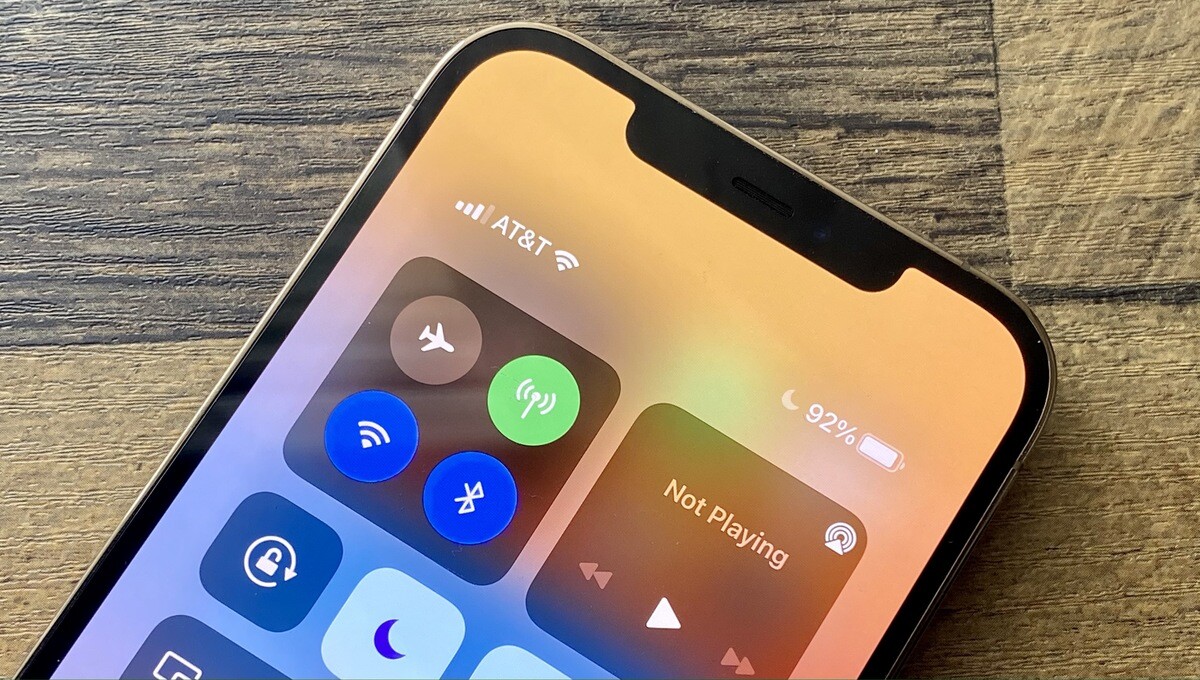
Introduction
Welcome to the world of mobile connectivity, where you can stay connected with your loved ones and access information from anywhere in the world. Roaming is an essential feature that enables you to use your mobile device and services outside of your home network coverage area. However, there are times when you may encounter issues with your roaming service, leaving you frustrated and disconnected. In this article, we will explore the possible reasons why your roaming may not be working and provide troubleshooting tips to help you get back on track.
Roaming allows you to use your mobile device in areas where your local network provider does not have coverage. Whether you are traveling internationally or in remote locations, roaming ensures that you can still make calls, send messages, and use mobile data. It’s like having a global extension of your network coverage and keeping you connected wherever you go.
However, despite the convenience and benefits of roaming, there can be occasions when it doesn’t work as expected. You may experience issues such as inability to make calls, send texts, or access the internet on your mobile device. This can be frustrating, especially when you rely on your device for communication and staying connected.
In the following sections, we will explore the possible reasons for roaming not working and provide troubleshooting steps to help you resolve the issues. It’s important to note that the exact troubleshooting steps may vary depending on your mobile device and service provider. However, the general principles and strategies outlined in this article should help you identify and resolve most common roaming issues.
So, if you’re experiencing difficulties with your roaming service, don’t worry! We’ve got you covered. Let’s dive into the details and get your roaming service up and running smoothly again.
Understanding Roaming
Before we delve into the reasons why your roaming may not be working, it’s important to have a clear understanding of what roaming actually is. Roaming is a service that enables you to use your mobile device and access cellular networks outside of your home network coverage area. It allows you to stay connected and use your device’s voice, text, and data services even when you’re away from your usual network.
When you travel to a different location or country, your mobile device connects to a partnering network, also known as the visited network, to provide you with cellular services. This allows you to make calls, send and receive text messages, and access the internet using the partnering network’s infrastructure. Essentially, roaming extends your network coverage beyond the boundaries of your home network.
Roaming can be classified into two types: domestic roaming and international roaming. Domestic roaming refers to using your device on a different network within your own country. This can come into play when you are in an area where your network provider does not have coverage, and your device automatically connects to another network to ensure continuity of service.
On the other hand, international roaming refers to using your device outside your home country. When you travel abroad, your device seeks out partnering networks in the destination country and connects to them for service. This allows you to use your device as if you were in your home country, making calls, sending texts, and using data, all without having to purchase a local SIM card.
It’s worth noting that roaming services come with additional charges, as you are essentially utilizing the infrastructure and services of a different network provider. These charges can vary depending on your service provider, the country you’re in, and the specific roaming plan you have subscribed to. It’s important to be aware of the associated fees and any applicable data limits to avoid unexpected bill shock.
Now that we have a clearer understanding of what roaming entails, let’s explore the possible reasons why your roaming may not be working and what steps you can take to troubleshoot the issue.
Possible Reasons for Roaming Not Working
Roaming not working can be frustrating, especially when you’re relying on your mobile device to stay connected while traveling or in an area with poor network coverage. There can be several reasons why your roaming service is not functioning as expected. Let’s explore some of the common culprits:
- Network Coverage Issues: Roaming relies on the availability of partnering networks in the area you’re visiting. If there are no compatible networks or poor network coverage, your device may struggle to establish a connection. This can happen in rural or remote areas or even in densely populated cities with overcrowded networks.
- Incorrect Roaming Settings: Sometimes, the issue may lie in the settings on your mobile device. If roaming is not enabled or if certain settings are misconfigured, your device may not be able to connect to roaming networks successfully.
- SIM Card Compatibility: Not all SIM cards are designed to support roaming. If your SIM card does not have roaming capabilities or if it is not activated for roaming with your service provider, you won’t be able to access roaming services.
- Roaming Data Restrictions: Some service providers impose data restrictions on roaming to prevent excessive usage and minimize costs. If you exceed these limits, your data roaming may be temporarily or permanently disabled.
- Technical Glitches: Like any other technology, mobile devices and networks can experience technical hiccups. Issues such as network congestion, software glitches, or hardware malfunctions can prevent your roaming from functioning properly.
By understanding these potential reasons, you can begin troubleshooting and resolve the issue preventing your roaming service from working as expected. In the following sections, we will provide you with troubleshooting tips to help you identify and address these issues effectively.
Network Coverage Issues
Network coverage issues are one of the most common reasons why your roaming service may not be working properly. Roaming relies on the availability of partnering networks in the area you’re visiting. If there are no compatible networks or poor network coverage, your device may struggle to establish a reliable connection.
In remote or rural areas, network coverage may be limited, which means that even if you have a roaming plan and your device is properly configured, you may not be able to connect to a roaming network. Similarly, in densely populated areas with overcrowded networks, the network infrastructure may become overwhelmed, resulting in poor connectivity or no connectivity at all.
If you suspect that network coverage is the culprit behind your roaming issues, try the following troubleshooting steps:
- Move to a different location: If you’re experiencing poor network coverage in a specific area, try moving to a different location. It could be as simple as stepping outside or moving to a higher floor in a building. Sometimes, a change in physical position can make a significant difference in signal strength.
- Manually select a network: Instead of relying on your device’s automatic network selection, try manually selecting a network. Go to your device’s network settings and search for available networks in the area. Select a network with a strong signal and see if it improves your roaming connectivity.
- Check coverage maps: Many service providers provide coverage maps on their websites or through their mobile apps. These maps can give you a general idea of the network coverage in different areas. Check the coverage map to see if the area you’re in is listed as having limited coverage, which could explain the issues you’re facing.
- Contact your service provider: If you’re still experiencing network coverage issues, it’s advisable to reach out to your mobile service provider. They can check if there are any known network outages or maintenance activities in the area you’re in. They may also be able to guide you through further troubleshooting steps or offer alternative solutions.
Remember, network coverage issues can be intermittent, and the quality of the roaming service can vary depending on your location. If you’re traveling, keep in mind that network coverage may differ from one place to another. Stay patient and persistent in troubleshooting, and don’t hesitate to seek assistance from your service provider as needed.
Incorrect Roaming Settings
Another common reason why your roaming service may not be working is incorrect or misconfigured roaming settings on your mobile device. If roaming is not enabled or if certain settings are not properly configured, your device may not be able to connect to roaming networks successfully.
Here are some troubleshooting steps to ensure your roaming settings are correctly configured:
- Check roaming settings: Go to your device’s settings and navigate to the “Mobile Network” or “Cellular” settings. Look for the option to enable roaming and ensure that it is switched on. Some devices may have separate settings for domestic and international roaming, so double-check that the relevant options are enabled.
- Restart your device: Sometimes, a simple restart is all that’s needed to refresh the settings and establish a proper connection to roaming networks. Turn off your device, wait a few seconds, and then turn it back on. This can help resolve any temporary glitches or misconfigurations.
- Reset network settings: If the issue persists, you can try resetting your network settings to their default state. This will remove any saved preferences or configurations that could be interfering with your roaming service. Keep in mind that this will also remove any saved Wi-Fi networks and passwords, so be prepared to reconnect to your Wi-Fi networks afterward.
- Update device software: Outdated software on your mobile device can sometimes cause compatibility issues with roaming networks. Check for any available software updates and install them if necessary. Software updates often include bug fixes and improvements that can address issues related to roaming.
- Try your SIM card in a different device: If you have access to another unlocked device, try inserting your SIM card into that device and see if roaming works. If it does, it suggests that the issue lies with your original device’s settings or hardware. If roaming still does not work, it may indicate an issue with the SIM card or your service provider’s configuration, and you should contact them for further assistance.
By verifying and adjusting your device’s roaming settings, you can eliminate any potential configuration issues that may be preventing your device from connecting to roaming networks. These troubleshooting steps should help you get your roaming service up and running smoothly again. If the issue persists, it’s advisable to contact your mobile service provider for further assistance.
SIM Card Compatibility
One often overlooked reason for roaming not working properly is SIM card compatibility. Not all SIM cards are designed to support roaming, and if your SIM card does not have roaming capabilities or if it is not activated for roaming with your service provider, you won’t be able to access roaming services.
Here are some steps you can take to ensure that your SIM card is compatible and activated for roaming:
- Check your SIM card: Examine your SIM card to see if it is labeled as a “roaming SIM” or if it specifically mentions support for roaming services. Some service providers offer specialized SIM cards that are pre-activated for roaming. If you are unsure, you can also contact your service provider and ask them if your SIM card is capable of roaming.
- Activate international roaming: In some cases, you may need to explicitly activate international roaming with your service provider. They may have specific activation steps or require you to enable it through your account settings. Contact your service provider and inquire about the activation process for international roaming.
- Check roaming coverage: Different service providers have roaming agreements with various partner networks around the world. Before traveling, you can check if your service provider has roaming coverage in the country or region you plan to visit. Some service providers have online coverage maps or provide this information through their customer support channels.
- Temporarily swap your SIM card: If you have access to another compatible SIM card, try inserting it into your device to see if roaming works. This test can help determine if the issue lies with your original SIM card or with your service provider’s roaming configuration. If the temporary SIM card works, you may need to replace or activate roaming on your original SIM card.
By verifying the compatibility of your SIM card and ensuring that it is activated for roaming, you can address any issues related to roaming services. If you are unsure or need further assistance, it’s best to reach out to your mobile service provider for guidance and support. They can provide specific information about your SIM card’s capabilities and help troubleshoot any roaming issues you may be experiencing.
Roaming Data Restrictions
Roaming data restrictions can sometimes be a reason why your roaming service is not working properly. Service providers often impose limits on data usage while roaming to prevent excessive costs and to manage network resources effectively. If you exceed these limits, your data roaming may be temporarily or permanently disabled.
Here are some steps you can take to address roaming data restrictions:
- Check your data roaming limit: Review your mobile service plan or contact your service provider to determine if there are any data usage restrictions while roaming. They can provide you with information on the specific limits and any associated charges or data packages available for roaming.
- Monitor your data usage: Keep track of your data usage while roaming to ensure that you stay within the allowed limits. Your device’s settings usually have a way to monitor your data usage, or you can use third-party data monitoring apps. Be mindful of activities that consume a lot of data, such as streaming videos or downloading large files, as these can quickly exceed your limits.
- Use Wi-Fi whenever possible: To minimize data usage and avoid incurring additional charges, connect to Wi-Fi networks whenever available. Wi-Fi networks do not count towards your roaming data usage, so take advantage of Wi-Fi hotspots in hotels, cafes, or other public places to access the internet without consuming your data allowance.
- Consider purchasing a data package: If you know you will be using a significant amount of data while roaming, it may be worth checking if your service provider offers data packages specifically for roaming. These packages often provide a certain amount of data at a discounted price, allowing you to stay connected without worrying about exceeding your limits.
- Disable data roaming when not needed: If you’re not actively using data or if you want to conserve your data allowance, it’s a good practice to disable data roaming on your device when you’re not in need of internet access. This can help prevent any unintentional data usage and protect you from unexpected charges.
By monitoring your data usage, using Wi-Fi networks whenever possible, and being mindful of your service provider’s data restrictions, you can effectively manage your roaming data and avoid any disruptions to your roaming service. If you have concerns or questions about data restrictions and packages, reach out to your service provider for guidance and assistance.
Troubleshooting Roaming Issues
Experiencing issues with your roaming service can be frustrating, but fortunately, there are several troubleshooting steps you can take to identify and resolve the problem. Here are some common troubleshooting methods to help you get your roaming service back up and running:
- Check network settings: Ensure that your device’s network settings are configured correctly for roaming. Make sure that roaming is enabled and that the correct network selection mode is chosen.
- Restart your device: A simple restart can often resolve minor connectivity issues. Turn off your device, wait a few seconds, and then turn it back on. This can refresh network connections and settings.
- Update your device’s software: Outdated software can sometimes cause compatibility issues with roaming networks. Check for any available updates for your device’s operating system and install them if necessary.
- Reset network settings: If other troubleshooting steps don’t work, you can try resetting your device’s network settings to their default state. This can help resolve any misconfigurations or conflicts that may be affecting the roaming functionality.
- Contact your mobile service provider: If the issue persists, it’s advisable to reach out to your mobile service provider for assistance. They can investigate the problem further and provide specific troubleshooting steps or solutions tailored to your device and service plan.
- Try your SIM card in a different device: If possible, insert your SIM card into another compatible device and check if roaming works. This will help determine if the issue is with your device or with the SIM card or service provider’s configuration.
- Consider a different roaming plan: If you frequently travel and rely on roaming services, it may be worth exploring different roaming plans offered by your service provider. They may have plans with better coverage, data allowances, and pricing options that suit your needs.
Remember, troubleshooting steps may vary depending on your specific mobile device and service provider. It’s always a good idea to consult your device’s user manual or contact customer support for more detailed instructions if needed.
By following these troubleshooting methods and seeking assistance from your service provider when necessary, you can effectively identify and resolve most common roaming issues. Stay patient and persistent, as sometimes it may require a combination of these steps to get your roaming service working again.
Check Network Settings
One of the first troubleshooting steps to take when dealing with roaming issues is to check your network settings. Incorrect settings on your mobile device can prevent it from connecting to roaming networks effectively. Here’s what you can do to ensure your network settings are properly configured:
- Enable roaming: Go to the network settings on your device and ensure that the roaming option is enabled. Some devices have separate settings for domestic and international roaming, so make sure the relevant options are turned on.
- Check network selection mode: Verify that your device is set to automatically select a network or manually choose one. If it’s set to manual selection, try switching it to automatic to see if your device can establish a connection to a roaming network successfully.
- Manually select a network: If your device is set to automatic network selection and you’re still experiencing roaming problems, you can try manually selecting a network. Go to your network settings and search for available networks in the area. Choose a network with a strong signal and see if it improves your roaming connectivity.
- Check for carrier settings updates: Carrier settings updates can contain important network-related configurations for your device. Check if there are any carrier settings updates available for your mobile service provider and install them if necessary.
- Reset network settings: If you have tried the above steps and are still encountering roaming issues, you can try resetting your network settings to their default state. Keep in mind that this will remove any saved Wi-Fi networks, Bluetooth pairings, and VPN configurations, so make sure to note them down before proceeding.
Checking and adjusting your network settings can often resolve common roaming issues. However, keep in mind that the steps and options may vary depending on your device’s operating system. Consult your device’s user manual or contact customer support for specific instructions tailored to your device.
If you’re still experiencing problems with your roaming service after checking and adjusting your network settings, it’s recommended to contact your mobile service provider for further assistance. They can provide you with personalized support and guide you through additional troubleshooting steps to help resolve the issue.
Restart Your Device
If you’re experiencing issues with your roaming service, one of the simplest and most effective troubleshooting steps you can take is to restart your device. Restarting your device can help refresh its system and network connections, resolving minor glitches that may be causing the problem. Here’s how to do it:
- Power off your device: Press and hold the power button on your device until the power options menu appears. Tap on the “Power off” or “Restart” option to turn off your device.
- Wait a few seconds: Once your device is powered off, wait for a few seconds before proceeding to the next step. This allows any residual charge or temporary issues to dissipate.
- Power on your device: Press and hold the power button again until your device starts to power on. After a few moments, you should see the device’s logo or startup animation.
- Test your roaming service: Once your device has fully powered on, check if your roaming service is now functioning properly. Make a test call, send a text message, or try accessing the internet to ensure that the issue has been resolved.
Restarting your device can clear temporary cache files and reset network connections, helping to resolve connectivity issues that may be impacting your roaming service. It is a quick and simple step that can often fix minor software glitches and restore proper functionality.
If restarting your device doesn’t resolve the roaming issue, you can try other troubleshooting methods or contact your mobile service provider for further assistance. They can provide personalized support and guide you through additional steps to troubleshoot and resolve the problem.
Update Your Device’s Software
If you’re experiencing issues with your roaming service, it’s worth checking if there are any available software updates for your device. Updating your device’s software can often fix bugs, improve compatibility, and enhance system performance, including roaming functionality. Here’s how to update your device’s software:
- Check for updates: Go to the settings on your device and look for the “Software Update” or “System Update” option. In this section, your device will check if there are any available updates.
- Download and install updates: If an update is available, follow the prompts to download and install it. Make sure your device is connected to a stable Wi-Fi network or cellular data connection to ensure a smooth and uninterrupted update process.
- Restart your device: After the update is complete, it’s a good practice to restart your device. This helps ensure that all the changes made during the update take effect and that any lingering issues are cleared.
- Test your roaming service: Once your device has restarted, check if your roaming service is now functioning properly. Make a test call, send a text message, or try accessing the internet using roaming to confirm that the issue has been resolved.
Updating your device’s software is essential for maintaining optimal performance and compatibility with the latest network technologies. It can also address known issues related to roaming functionality. Therefore, it’s recommended to regularly check for and install software updates for your device.
If updating your device’s software doesn’t fix the roaming problem, you can try other troubleshooting methods or contact your mobile service provider for further assistance. They can provide personalized support and guide you through additional steps to troubleshoot and resolve the issue.
Contact Your Mobile Service Provider
If you’ve tried the previous troubleshooting steps and are still experiencing issues with your roaming service, it’s time to reach out to your mobile service provider for assistance. They have the expertise and resources to address specific roaming problems and provide you with personalized support. Here’s what you can do:
- Gather information: Before contacting your service provider, gather information about the issue you’re experiencing. Note down any error messages, the specific areas where you’re facing connectivity problems, and any troubleshooting steps you’ve already taken. This will help the support representative understand your situation better.
- Customer support channels: Visit your service provider’s website or check your account for the available customer support channels. They may have dedicated phone lines, online chat support, or email support. Choose the method that is most convenient for you.
- Explain the issue: When contacting customer support, explain the roaming issue you’re facing in detail. Be clear about what services are affected (calls, texts, data), when and where the issue occurs, and any relevant troubleshooting steps you’ve already taken. The more information you provide, the better they can assist you.
- Follow their guidance: Customer support will guide you through specific troubleshooting steps tailored to your device and service plan. Follow their instructions and perform the necessary tests or settings adjustments. They may also remotely check your account and network configurations for any potential issues.
- Report feedback: If the troubleshooting steps provided by customer support resolve the roaming issue, let them know. This feedback helps them improve their support services and also indicates that your issue has been successfully resolved.
- Escalate if necessary: If the initial customer support representative is unable to resolve the issue, ask to escalate the matter to a higher level of support. There may be advanced troubleshooting or technical teams that can provide further assistance.
Remember, your mobile service provider is there to help you. Don’t hesitate to contact them when you’re experiencing difficulties with your roaming service. They have the knowledge and resources to provide you with the best possible support and help you get your roaming service back on track.
Conclusion
Roaming issues can be frustrating, but with the right troubleshooting steps, you can resolve most common problems and get your roaming service back up and running. In this article, we explored various reasons why your roaming may not be working, including network coverage issues, incorrect roaming settings, SIM card compatibility, and roaming data restrictions.
We provided troubleshooting tips such as checking network settings, restarting your device, updating your device’s software, and contacting your mobile service provider for assistance. By following these steps, you can effectively identify and address the root cause of your roaming issues.
Remember, network coverage issues can be influenced by factors such as location, network congestion, and partner networks. Incorrect roaming settings or inactive roaming features on your device can also prevent a successful connection. SIM card compatibility and roaming data restrictions are other factors to consider. It’s important to ensure that your SIM card supports roaming and that your data usage remains within the limits set by your service provider.
If you have tried troubleshooting the issue on your own and are still unable to resolve it, don’t hesitate to reach out to your mobile service provider. Their customer support team can provide you with personalized assistance and guide you through further troubleshooting steps specific to your device and service plan.
With the right approach and guidance, you can overcome roaming issues and enjoy a seamless roaming experience, staying connected wherever your travels take you. Remember to stay patient and persistent, as resolving these issues may require a combination of troubleshooting steps.
Now, armed with this knowledge, go ahead and troubleshoot your roaming issues. Stay connected, explore new places, and enjoy the convenience of roaming services with confidence.

