How To Turn On Roaming Data
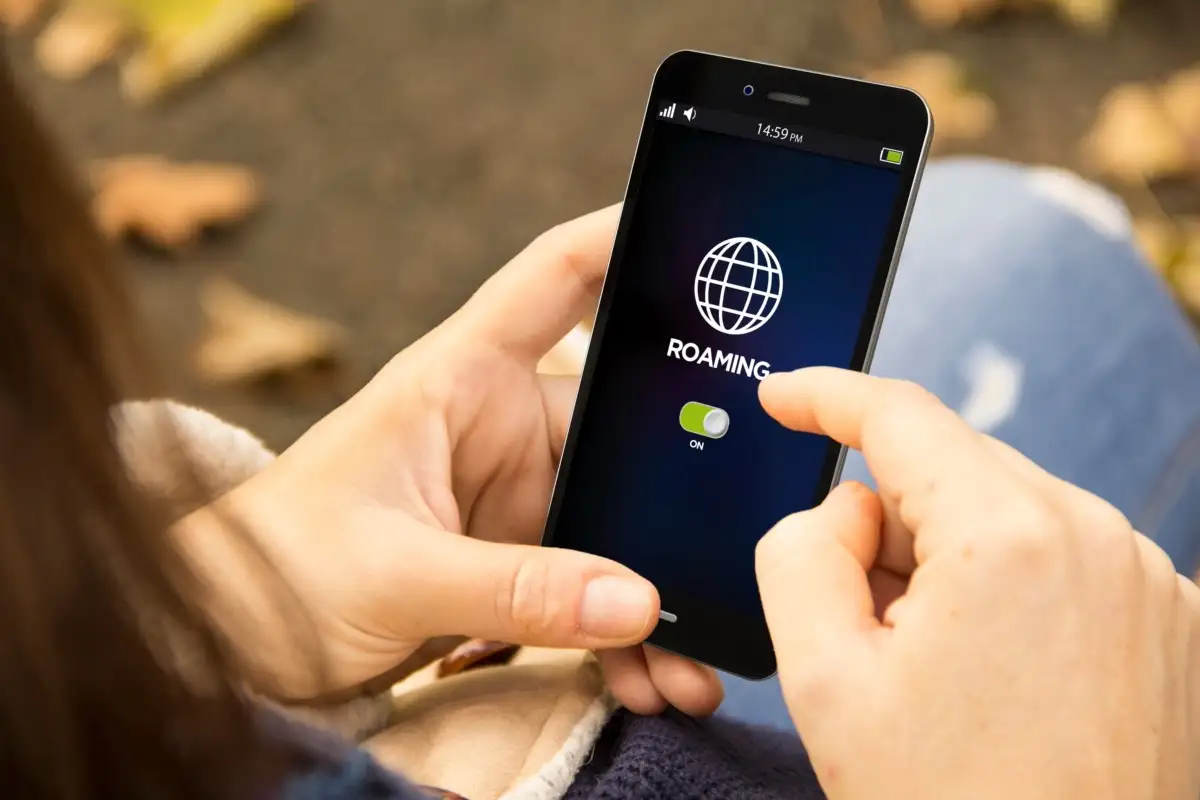
Introduction
Welcome to the world of roaming data! In today’s interconnected world, staying connected while on the go has become a necessity, especially when traveling internationally. Roaming data allows you to access the internet and stay connected to the digital world even when you’re outside of your home network coverage area.
Whether you’re a frequent traveler or simply planning a vacation abroad, knowing how to turn on roaming data is essential to keep your devices connected and your online presence intact. In this article, we will guide you through the process of enabling roaming data on various devices, including Android, iOS, Windows, and Blackberry.
Roaming data enables you to make calls, send text messages, and access the internet using your mobile device’s cellular network while outside of your home network coverage area. It provides the convenience of retaining your phone number, accessing your email, social media accounts, and browsing the internet, all without having to rely on Wi-Fi hotspots.
However, it’s important to keep in mind that roaming data charges can vary significantly depending on your mobile service provider and the country you’re visiting. Therefore, it’s advisable to check with your provider beforehand to understand their pricing plans and policies for international roaming.
Now that we’ve covered the basics, it’s time to delve into the specifics of enabling roaming data on various devices. Whether you own an Android, iOS, Windows, or Blackberry device, we’ve got you covered. So, let’s dive in and ensure you stay connected wherever your travels take you!
What is Roaming Data?
Roaming data refers to the ability to access cellular data services when you are outside of your home network coverage area. When you travel to a different country or region, your mobile device connects to a local network provided by a partner network of your home service provider. This allows you to continue using your mobile data, making calls, and sending text messages as if you were still within your home network.
Roaming data expands your connectivity options and ensures that you can stay connected to the internet and communicate with friends, family, and colleagues while you’re away. It enables you to access important information, check emails, browse the web, use social media, and even stream media content on the go.
It’s important to note that roaming data is separate from Wi-Fi connectivity. While Wi-Fi allows you to connect to specific networks, such as those available in hotels, cafes, or airports, roaming data provides you with a continuous connection using cellular data networks. This means you can remain connected even if Wi-Fi networks are not available or if you’re constantly on the move.
Roaming data services are typically managed through your mobile service provider. They establish partnerships with other networks around the world to ensure seamless connectivity for their customers when they travel abroad. These partnerships enable you to access data services, make phone calls, and send messages through the local networks of your destination country.
It’s worth noting that roaming data charges can be higher than your usual domestic data rates. Your mobile service provider will typically have specific roaming packages or pricing plans that you can choose from to control your usage and costs. It’s important to check with your provider before traveling to understand their international roaming options and any applicable fees or restrictions.
Now that you understand the concept of roaming data, let’s move on to the next section to learn how to check the availability of roaming data on your device.
Checking Roaming Data Availability
Before enabling roaming data on your device, it’s important to check if your mobile service plan includes roaming data services. Here are a few easy steps to check the availability of roaming data on your device:
- Open the settings menu on your device.
- Navigate to the “Network & Internet” or “Connections” section.
- Look for the “Roaming” or “Roaming Data” option. This may be listed under the “Mobile Network” or “Cellular” settings.
- If the option is available, make sure it is toggled on.
- If the option is not available, you may need to contact your mobile service provider to inquire about adding roaming data to your plan.
Additionally, you can reach out to your service provider’s customer support to confirm the availability of roaming data and to check if there are any specific settings or requirements for enabling it on your device.
Once you have confirmed that roaming data is available and enabled on your device, you’re ready to explore how to turn it on for Android, iOS, Windows, and Blackberry devices. We’ll cover each of these platforms in the following sections.
Remember, enabling roaming data allows you to access the internet and use data services while traveling, but it’s important to be aware of the potential costs involved. International roaming data charges can vary significantly, so it’s a good idea to check with your provider about their pricing plans and consider any roaming packages they may offer to make your data usage more affordable.
Now that you know how to check the availability of roaming data on your device, let’s move on to the next sections to learn how to enable roaming data on Android, iOS, Windows, and Blackberry devices.
Enabling Roaming Data on Android Devices
Enabling roaming data on Android devices is a straightforward process. Here’s how you can do it:
- Open the Settings app on your Android device.
- Scroll down and tap on “Network & internet” or “Connections.”
- Tap on “Mobile networks” or “Cellular networks.”
- Look for the option labeled “Data roaming” or “Roaming.”
- If the toggle switch next to Data roaming is off, tap on it to turn it on. The switch should turn green or blue to indicate that roaming data is now enabled.
Once you have enabled roaming data on your Android device, it should automatically connect to available networks while you’re abroad. However, keep in mind that international roaming charges may apply, so it’s wise to check with your service provider for any specific roaming plans or packages that can help you manage costs.
If you encounter any issues with accessing roaming data on your Android device, try the following troubleshooting steps:
- Restart your device and see if that resolves the issue.
- Check if you have a stable network connection by ensuring that your device is connected to a cellular network.
- Verify that you have sufficient credit or funds in your account to cover roaming charges.
- Double-check that data roaming is enabled in your device’s settings.
- If the problem persists, contact your mobile service provider’s customer support for further assistance.
That’s it! You have successfully enabled roaming data on your Android device. Now, let’s move on to the next section to learn how to enable roaming data on iOS devices.
Enabling Roaming Data on iOS Devices
If you’re an iOS user, enabling roaming data on your device is simple. Follow these steps:
- Go to the Settings app on your iOS device.
- Scroll down and tap on “Cellular” or “Mobile Data.”
- Look for the option labeled “Cellular Data Options” or “Roaming.”
- Toggle the switch next to “Data Roaming” to turn it on.
Once you have enabled data roaming on your iOS device, it will connect to available networks when you’re abroad, allowing you to stay connected to the internet and make calls as needed. However, it’s crucial to keep in mind that data roaming charges may apply, so it’s advisable to check with your service provider for any specific roaming plans or packages.
If you encounter any issues while trying to enable roaming data on your iOS device, you can try the following troubleshooting steps:
- Restart your device and see if that resolves the issue.
- Check if you have a stable network connection by ensuring that your device is connected to a cellular network.
- Verify that you have sufficient credit or funds in your account to cover roaming charges.
- Double-check that data roaming is enabled in your device’s settings.
- If the problem persists, reach out to your mobile service provider’s customer support for further assistance.
That’s it! You have successfully enabled roaming data on your iOS device. Now, let’s move on to the next section where we’ll discuss how to enable roaming data on Windows devices.
Enabling Roaming Data on Windows Devices
If you’re using a Windows device, here’s how you can enable roaming data:
- Open the Settings app on your Windows device.
- Select the “Network & Internet” option.
- Click on “Cellular” or “Mobile Network” in the left-hand menu.
- Under the “Roaming” section, toggle the switch next to “Data roaming” to turn it on.
Enabling data roaming on your Windows device will allow you to connect to available networks while you’re abroad. Remember that roaming charges may apply, so it’s important to check with your service provider for any specific roaming plans or packages that can help you manage costs.
If you encounter any issues with enabling roaming data on your Windows device, try these troubleshooting steps:
- Restart your device and see if that resolves the issue.
- Check if you have a stable network connection by ensuring that your device is connected to a cellular network.
- Verify that you have sufficient credit or funds in your account to cover roaming charges.
- Ensure that data roaming is enabled in your device’s settings.
- If the problem persists, reach out to your mobile service provider’s customer support for further assistance.
Great job! You have successfully enabled roaming data on your Windows device. Now, let’s continue to the next section where we’ll discuss how to enable roaming data on Blackberry devices.
Enabling Roaming Data on Blackberry Devices
If you’re using a Blackberry device, here’s how you can enable roaming data:
- Go to the Settings app on your Blackberry device.
- Select the “Network and Connections” option.
- Tap on “Mobile Network” or “Cellular Network.”
- Toggle the switch next to “Data Services While Roaming” to turn it on.
Enabling roaming data on your Blackberry device allows you to connect to available networks while you’re abroad. However, it’s vital to be aware of potential roaming charges, so it’s advisable to check with your service provider for any specific roaming plans or packages.
If you encounter any issues with enabling roaming data on your Blackberry device, try these troubleshooting steps:
- Restart your device and see if that resolves the issue.
- Check if you have a stable network connection by ensuring that your device is connected to a cellular network.
- Verify that you have sufficient credit or funds in your account to cover roaming charges.
- Double-check that data roaming is enabled in your device’s settings.
- If the problem persists, contact your mobile service provider’s customer support for further assistance.
Well done! You have successfully enabled roaming data on your Blackberry device. Now that you know how to enable roaming data on various devices, let’s move on to the next section to discuss troubleshooting common roaming data issues.
Troubleshooting Roaming Data Issues
While enabling roaming data on your device allows you to stay connected while traveling, occasionally you may encounter issues. Here are some common troubleshooting steps to resolve any roaming data issues:
- Restart your device: Sometimes a simple restart can resolve connectivity issues. Turn off your device, wait a few seconds, and then turn it back on.
- Check Network Connection: Ensure that you have a stable network connection by verifying that your device is connected to a cellular network. You can also try switching to airplane mode and then back to normal mode to refresh the connection.
- Balance and Credit: Make sure you have sufficient credit or funds in your account to cover roaming charges. Check with your mobile service provider to confirm.
- Enable Data Roaming: Double-check that data roaming is enabled in your device’s settings. Review the instructions provided earlier for your specific device type.
- Update Carrier Settings: Some devices require the carrier settings to be updated to enable roaming data properly. Check for any available carrier updates by going to your device’s settings or contacting your mobile service provider.
- Contact Customer Support: If the issue persists, reach out to your mobile service provider’s customer support. They can assist you in troubleshooting the problem and provide specific guidance for your device and roaming services.
Remember, it’s always a good idea to contact your mobile service provider before traveling to verify that your device is properly set up for roaming and to understand any restrictions or charges that may apply.
By following these troubleshooting steps, you should be able to resolve most common roaming data issues and stay connected while traveling.
Now that you’re equipped with the knowledge to troubleshoot roaming data issues, let’s wrap up this article.
Conclusion
Enabling roaming data on your device is crucial when traveling abroad to ensure that you can stay connected and access the internet while on the go. Whether you have an Android, iOS, Windows, or Blackberry device, the process of enabling roaming data is relatively straightforward, allowing you to connect to available networks outside of your home network coverage area.
Before enabling roaming data, it’s essential to check with your mobile service provider to understand their international roaming plans and any associated charges. This awareness will help you manage your data usage and prevent any unexpected costs.
Throughout this article, we have covered the steps to enable roaming data on various devices. From Android to iOS, Windows to Blackberry, each platform has its own settings menu where you can toggle the data roaming option on.
If you encounter any issues while enabling roaming data, try troubleshooting steps like restarting your device, checking network connectivity, ensuring sufficient credit or funds, and verifying that data roaming is enabled. If the problem persists, don’t hesitate to reach out to your mobile service provider’s customer support for assistance.
By following the steps outlined in this article and troubleshooting any issues that may arise, you can confidently enable roaming data on your device and stay connected wherever your adventures take you.
Remember, while roaming data allows you to access the internet and use data services abroad, it’s important to use it judiciously and be mindful of any charges that may apply. With the right knowledge and precautions in place, you can enjoy seamless connectivity and make the most of your travels.
So, next time you venture outside of your home network coverage area, don’t forget to enable roaming data on your device and stay connected to the digital world!

