How To Turn On Data Roaming On Samsung S21
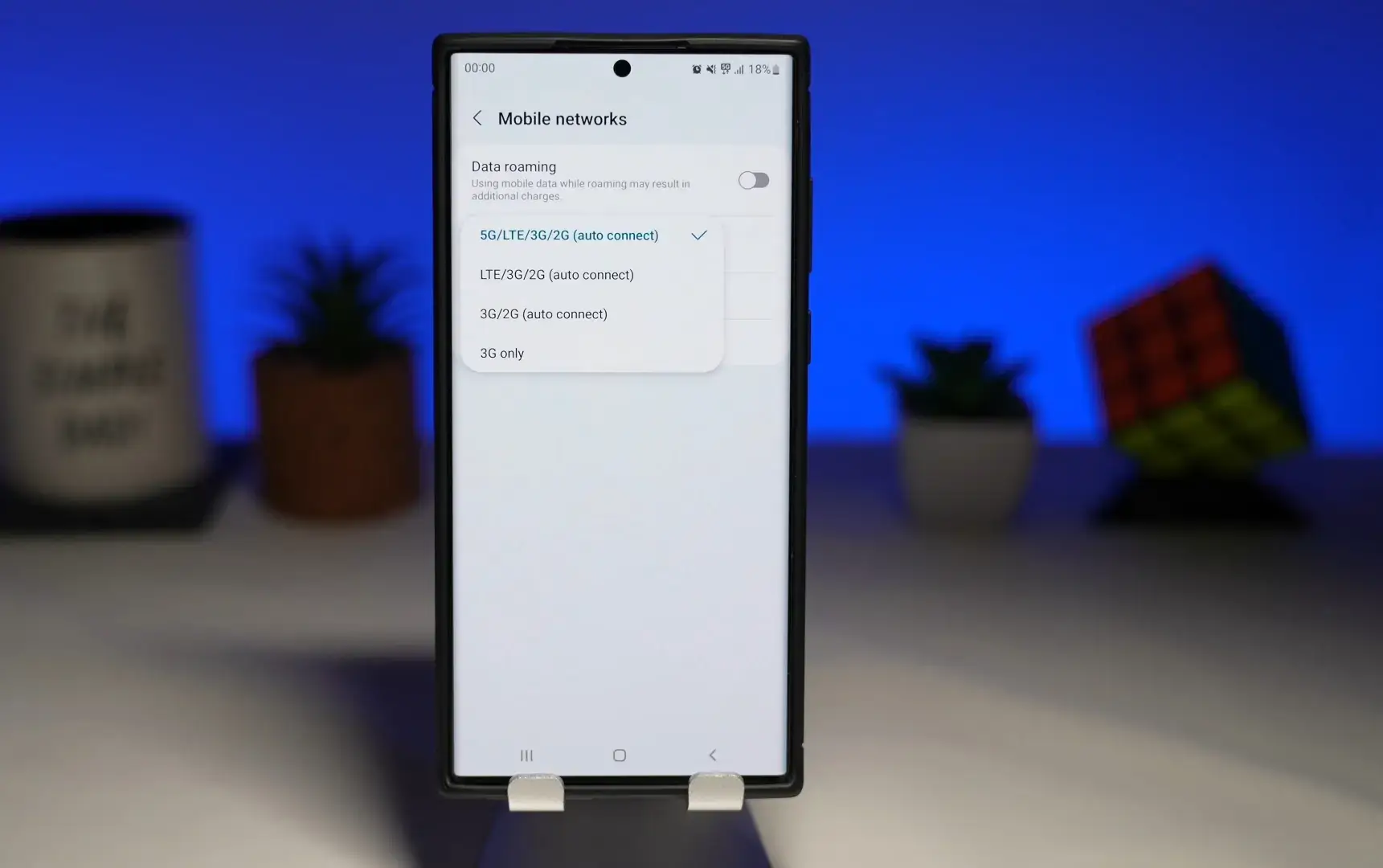
Introduction
Are you ready to explore the world with your new Samsung S21? Don’t let the fear of high roaming charges hold you back. With the Samsung S21, you have the option to enable data roaming, allowing you to stay connected even when you’re traveling abroad.
Data roaming is the feature that allows your device to connect to a network outside your home country, so you can still use data services, make calls, and send text messages. Enabling data roaming on your Samsung S21 can be a real lifesaver, especially when you need to access important emails, check maps for directions, or stay connected with loved ones.
But how exactly do you turn on data roaming on your Samsung S21? Don’t worry – in this article, we will guide you through the simple steps to enable data roaming on your device, ensuring that you can effortlessly use your phone’s data services wherever your adventures take you.
Whether you’re planning a dream vacation or embarking on a business trip, having data roaming enabled on your Samsung S21 will provide you with peace of mind, knowing that you’re just a tap away from staying connected to the digital world throughout your journey.
So, let’s dive in and discover how to enable data roaming on your Samsung S21.
What is Data Roaming?
Data roaming is a feature that allows your smartphone to connect to a mobile network outside your home country. When you travel abroad and your device is set to enable data roaming, it will automatically switch to a partner network in the foreign country, giving you access to internet services, phone calls, and text messages.
While data roaming offers convenience and accessibility, it’s important to note that using data services while roaming may incur additional charges. These charges can vary depending on your mobile carrier and the country you are visiting. Therefore, it’s crucial to be aware of any data roaming plans or packages offered by your carrier to avoid unexpected high charges on your phone bill.
With data roaming enabled, you can enjoy a wide range of benefits. First and foremost, you can stay connected to the internet wherever you go, allowing you to access essential apps, check emails, browse websites, and use maps for navigation. It also enables you to make and receive calls, send text messages, and use messaging apps, so you can stay in touch with friends, family, and colleagues while abroad.
Whether you’re traveling for business or pleasure, having data roaming activated on your smartphone ensures that you can stay up to date, informed, and connected throughout your journey. It opens up a world of possibilities, making it easier to navigate unfamiliar surroundings, research local attractions, and communicate with others.
However, it’s worth noting that the availability and quality of data roaming services can vary from country to country and network to network. While most popular tourist destinations have reliable roaming networks, some remote or less-developed areas may have limited coverage. It’s advisable to check with your mobile carrier or research the data coverage and rates of the country you plan to visit to ensure a smooth experience.
Now that you have a better understanding of what data roaming is and its benefits, let’s explore how to enable data roaming on your Samsung S21.
Why Enable Data Roaming on Samsung S21?
Enabling data roaming on your Samsung S21 can greatly enhance your travel experience and provide you with numerous benefits. Here are some compelling reasons why you should consider enabling data roaming on your device:
1. Stay Connected: By enabling data roaming, you can stay connected to the internet wherever you go, ensuring that you can access important information, stay in touch with loved ones, and stay updated with the latest news and events. 2. Access to Essential Apps: With data roaming, you can continue to use your favorite apps and services while traveling, such as navigation apps, translation tools, travel guides, and social media platforms. This allows you to make the most of your trip and effortlessly navigate unfamiliar territories. 3. Convenient Communication: Data roaming enables you to make and receive calls, send text messages, and use messaging apps while abroad. This means you can easily communicate with friends, family, and colleagues, keeping them updated on your adventures and ensuring that you’re reachable in case of emergencies. 4. Work on the Go: For business travelers, enabling data roaming on your Samsung S21 allows you to stay productive on the go. You can access work emails, attend virtual meetings, collaborate with colleagues, and access important documents seamlessly, regardless of your location. 5. Real-Time Travel Information: With data roaming, you can access real-time travel information, including flight updates, transportation schedules, weather forecasts, and local recommendations. This ensures that you’re always informed and well-prepared during your travels. 6. Language Assistance: Data roaming allows you to use translation apps to overcome language barriers, making it easier to communicate and interact with locals. This can enhance your cultural experiences and make your journey more immersive. 7. Peace of Mind: Having data roaming enabled on your Samsung S21 gives you peace of mind, knowing that you have a reliable and convenient way to stay connected and access essential services whenever you need them. While it’s important to be mindful of potential charges associated with data roaming, many mobile carriers offer affordable roaming packages and plans. It’s recommended to check with your carrier about available options to ensure you can enjoy the benefits of data roaming without incurring unexpected expenses. Now that you understand the advantages of enabling data roaming, let’s dive into the steps to turn on data roaming on your Samsung S21.
How to Turn On Data Roaming on Samsung S21
Enabling data roaming on your Samsung S21 is a straightforward process. Just follow the simple steps below to activate data roaming on your device:
Step 1: Open the Settings Menu
Swipe down from the top of your screen to access the notification panel, then tap the gear icon to open the Settings menu.
Step 2: Navigate to Connections
In the Settings menu, scroll down and tap on the “Connections” option. This will open a new menu with various connection-related settings.
Step 3: Select Mobile Networks
In the Connections menu, locate and tap on the “Mobile Networks” option. This will take you to the mobile network settings for your Samsung S21.
Step 4: Enable Data Roaming
In the Mobile Networks settings, you will find the option to enable data roaming. Toggle the switch next to “Data Roaming” to turn it on. Depending on your device and carrier, the switch may be labeled differently, such as “Roaming” or “Roaming Data.”
Step 5: Confirm Data Roaming Activation
After enabling data roaming, you may see a warning message informing you about potential roaming charges. Read the message and tap “OK” or “Confirm” to acknowledge and confirm the activation of data roaming on your Samsung S21.
Congratulations! You have successfully turned on data roaming on your Samsung S21. Now, you can enjoy access to the internet, calls, and messages while traveling abroad.
Note that the process and exact location of the data roaming settings may vary slightly depending on the version of the Samsung S21 and the user interface (UI) skin installed on your device. However, the general steps outlined above should help you navigate and enable data roaming on most Samsung S21 models.
Before traveling, it’s a good idea to check with your mobile carrier regarding any additional settings or requirements for data roaming. They can provide specific information about roaming charges, available packages, and recommended network partners in the countries you plan to visit.
Now that you know how to enable data roaming, let’s explore some additional tips and considerations to enhance your data roaming experience on the Samsung S21.
Step 1: Open the Settings Menu
The first step to enabling data roaming on your Samsung S21 is to open the Settings menu. Follow the simple instructions below:
1. Start by unlocking your Samsung S21 and swiping down from the top of the screen to access the notification panel. This can be done by placing your finger at the top of the screen and pulling it down towards the bottom. 2. Once the notification panel is open, look for the gear icon located in the top-right corner. This icon represents the Settings menu. Tap on the gear icon to proceed. 3. Tapping the gear icon will open the Settings menu, where you can access and customize various settings on your Samsung S21. 4. The Settings menu is organized into different sections. To navigate through the menu, you can scroll up and down by swiping your finger up or down on the screen. 5. Depending on the version of your Samsung S21 and the user interface (UI) skin installed on your device, the Settings menu layout may vary slightly. However, the general structure and placement of options should remain consistent. 6. Take a moment to familiarize yourself with the different options in the Settings menu. You will find a wide range of settings related to connectivity, display, sound, apps, and more. 7. When you’re ready to proceed to the next step, look for and tap on the “Connections” option. It may be listed under a different name, such as “Network & Internet” or “Wireless & networks,” depending on your device’s software. Opening the Settings menu is the first crucial step towards enabling data roaming on your Samsung S21. Once you’re in the Settings menu, you can proceed to the next step to find the specific settings related to data roaming.
Step 2: Navigate to Connections
After opening the Settings menu on your Samsung S21, the next step is to navigate to the Connections section. Follow the simple instructions below to find the Connections menu:
1. In the Settings menu, look for the option labeled “Connections.” It is usually represented by an icon that resembles two curved lines forming a bridge or a series of interconnected dots. Tap on this option to proceed. 2. Tapping on the Connections option will open a new menu that contains various settings and options related to network connectivity on your Samsung S21. 3. Depending on the version of your Samsung S21 and the user interface (UI) skin installed on your device, the Connections menu may be organized differently. However, you should be able to locate it by looking for options related to network and connectivity settings. 4. Some common options you may find in the Connections menu include Wi-Fi, Bluetooth, Data Usage, and Mobile Networks. 5. Take a moment to familiarize yourself with the different options in the Connections menu. This menu allows you to manage and configure various connectivity features on your device. 6. When you’re ready to proceed to the next step, locate and tap on the option labeled “Mobile Networks.” This option may be named slightly differently depending on your device’s software, but it typically contains the word “Mobile” or “Networks.” 7. Tapping on the Mobile Networks option will take you to a new section where you can configure settings related to your mobile network, including data roaming. Navigating to the Connections section is an essential step in enabling data roaming on your Samsung S21. Once you’re in the Connections menu, you can move on to the next step to find the specific settings for data roaming activation.
Step 3: Select Mobile Networks
Once you have accessed the Connections section in the Settings menu on your Samsung S21, the next step is to select the Mobile Networks option. Follow the steps below to find and select this option:
1. In the Connections menu, look for the option labeled “Mobile Networks.” It is typically listed as a separate option or submenu within the Connections section. Tap on this option to proceed. 2. Tapping on the Mobile Networks option will take you to a new screen where you can manage various settings related to your mobile network connectivity on your Samsung S21. 3. Depending on the version of your Samsung S21 and the user interface (UI) skin installed on your device, the Mobile Networks option may be represented by an icon that resembles a mobile network signal tower or a series of bars indicating signal strength. 4. Once you have entered the Mobile Networks screen, you will have access to several options and settings related to your mobile network connection, including data roaming. 5. Take a moment to familiarize yourself with the different options in the Mobile Networks screen. You may find settings such as Mobile Data, Network Mode, and Roaming. 6. Look for the specific option related to data roaming. It is often labeled as “Data Roaming” or “Roaming Data”. The exact name may vary depending on your device’s software. 7. When you’re ready to proceed to the next step, tap on the switch or checkbox next to the data roaming option to enable it. This action will activate data roaming on your Samsung S21, allowing your device to connect to partner networks when you’re traveling outside your home country. Accessing the Mobile Networks option is a crucial step in enabling data roaming on your Samsung S21. Once you have selected Mobile Networks and enabled data roaming, you can move on to the next step to confirm the activation and explore additional tips for a seamless data roaming experience.
Step 4: Enable Data Roaming
Now that you have reached the Mobile Networks screen on your Samsung S21, it’s time to enable data roaming. Follow the simple steps below to activate data roaming on your device:
1. Look for the specific option related to data roaming within the Mobile Networks screen. It is typically labeled as “Data Roaming” or “Roaming Data”. The exact name may vary depending on your device’s software and interface. 2. Once you have located the data roaming option, you will see a switch or checkbox next to it. Tap on the switch or checkbox to enable data roaming. The switch may appear as a toggle switch that can be moved from off to on, while the checkbox may be a box that you need to check. 3. By enabling data roaming, you are allowing your Samsung S21 to connect to mobile networks outside your home country. This enables you to use your device’s data services, make calls, send text messages, and access the internet while traveling abroad. 4. It’s important to note that enabling data roaming may incur additional charges, depending on your mobile carrier and the country you are visiting. It’s advisable to check with your carrier beforehand to understand the cost and availability of roaming packages or plans. 5. Before proceeding to the next step, take a moment to review any notifications or information that may appear on the screen. Some devices may provide a warning about potential roaming charges or ask for confirmation before enabling data roaming. Read and acknowledge these notifications if they do appear. Enabling data roaming on your Samsung S21 is an essential step to ensure you can stay connected and access data services while traveling abroad. However, it’s important to be aware of the potential cost implications and consider your data usage and roaming plans accordingly. Next, we will move on to the final step to confirm the activation of data roaming on your Samsung S21 and provide additional tips and considerations for a seamless data roaming experience.
Step 5: Confirm Data Roaming Activation
After enabling data roaming on your Samsung S21, it’s important to confirm the activation to ensure that it is successfully enabled. Follow the steps below to confirm the data roaming activation:
1. Once you have enabled data roaming in the Mobile Networks settings, you may see a notification or confirmation message appearing on the screen. This notification typically provides information about potential roaming charges and may ask for your confirmation to proceed. 2. Read the notification carefully to understand the implications and charges associated with data roaming. It’s essential to be aware of any costs to avoid unexpected charges on your phone bill. 3. If a confirmation message appears, tap on the “OK” or “Confirm” button to acknowledge and proceed with the data roaming activation. By doing so, you are confirming that you understand the potential costs and accept the charges associated with using data services while roaming. 4. Some devices may not display a confirmation message after enabling data roaming. In such cases, the activation is automatically confirmed once you toggle the switch or check the checkbox to enable data roaming. 5. After confirming the activation of data roaming, your Samsung S21 is now ready to connect to mobile networks outside your home country. You can use data services, make calls, send text messages, and access the internet while traveling abroad. Remember to check with your mobile carrier about available roaming packages or plans that can help minimize costs. This will ensure that you have a seamless data roaming experience without any unexpected charges. Congratulations! You have successfully enabled data roaming on your Samsung S21. Now you can stay connected and enjoy uninterrupted access to data services while exploring new destinations. In the next section, we will share some additional tips and considerations to help you make the most out of your data roaming experience on the Samsung S21.
Additional Tips and Considerations
As you embark on your data roaming journey with your Samsung S21, here are some additional tips and considerations to help you make the most out of your experience:
1. Check Roaming Rates and Plans: Before traveling, contact your mobile carrier to inquire about roaming rates and plans. They may offer specific data roaming packages that can help you save money while using data services abroad. 2. Use Wi-Fi Networks: Whenever possible, connect to Wi-Fi networks to conserve your data usage. Many hotels, cafes, and public places offer free or paid Wi-Fi access, allowing you to access the internet without relying solely on mobile data. 3. Restrict Background Data: To avoid unnecessary data consumption, consider restricting background data on your Samsung S21. This can help prevent apps from using data in the background when you are not actively using them. 4. Monitor Data Usage: Keep an eye on your data usage to avoid exceeding any data caps or incurring high charges. Most smartphones, including the Samsung S21, have built-in data usage trackers that allow you to monitor and control your data consumption. 5. Download Offline Maps: To navigate without using mobile data, download offline maps of the areas you will be visiting. Popular mapping apps like Google Maps allow you to download maps for offline use, ensuring that you have access to navigation even without an internet connection. 6. Consider Local SIM Cards or Travel SIMs: If you are a frequent traveler or planning an extended stay, consider purchasing a local SIM card or a travel SIM card. This option can provide you with local data plans at potentially more affordable rates. 7. Be Mindful of App Updates: Automatic app updates can consume significant data. Disable automatic updates or set them to update only over Wi-Fi to avoid unexpected data usage. 8. Secure Your Connection: When using public Wi-Fi networks, consider using a virtual private network (VPN) to protect your data and ensure a secure connection. 9. Turn Off Data Roaming When Not Needed: To prevent unnecessary data usage and minimize potential costs, remember to turn off data roaming on your Samsung S21 when you don’t require internet access while traveling. 10. Research Local Laws and Regulations: Different countries may have specific laws and regulations regarding mobile usage and data roaming. Familiarize yourself with these regulations to avoid any legal issues or violations. By following these tips and being mindful of your data usage, you can have a seamless and cost-effective data roaming experience with your Samsung S21, enabling you to stay connected and make the most of your travels.
Conclusion
Enabling data roaming on your Samsung S21 opens up a world of possibilities, allowing you to stay connected and access essential services while traveling abroad. By following the simple steps outlined in this guide, you can activate data roaming on your device and enjoy uninterrupted connectivity wherever your adventures take you.
From accessing important emails and staying connected with loved ones to navigating unfamiliar territories and staying productive on the go, data roaming provides convenience, flexibility, and peace of mind throughout your journey.
However, it’s crucial to be aware of potential roaming charges and to check with your mobile carrier about available roaming packages or plans that can help minimize costs. Being mindful of your data usage, leveraging Wi-Fi networks, and considering alternative options like local SIM cards or travel SIMs can also contribute to a more seamless and cost-effective data roaming experience.
Remember to monitor your data usage, restrict unnecessary background data, and download offline maps to optimize your data usage while traveling. Additionally, carefully review local laws and regulations to ensure compliance with mobile usage policies in the countries you visit.
By following these tips and taking advantage of the data roaming feature on your Samsung S21, you can stay connected, informed, and productive during your journeys, making the most of your travel experiences.
Now, go ahead and explore the world with your Samsung S21, knowing that you have the power to connect with the touch of a button and stay in control of your data usage. Safe travels!

