How To Plan A Trip In Apple Maps
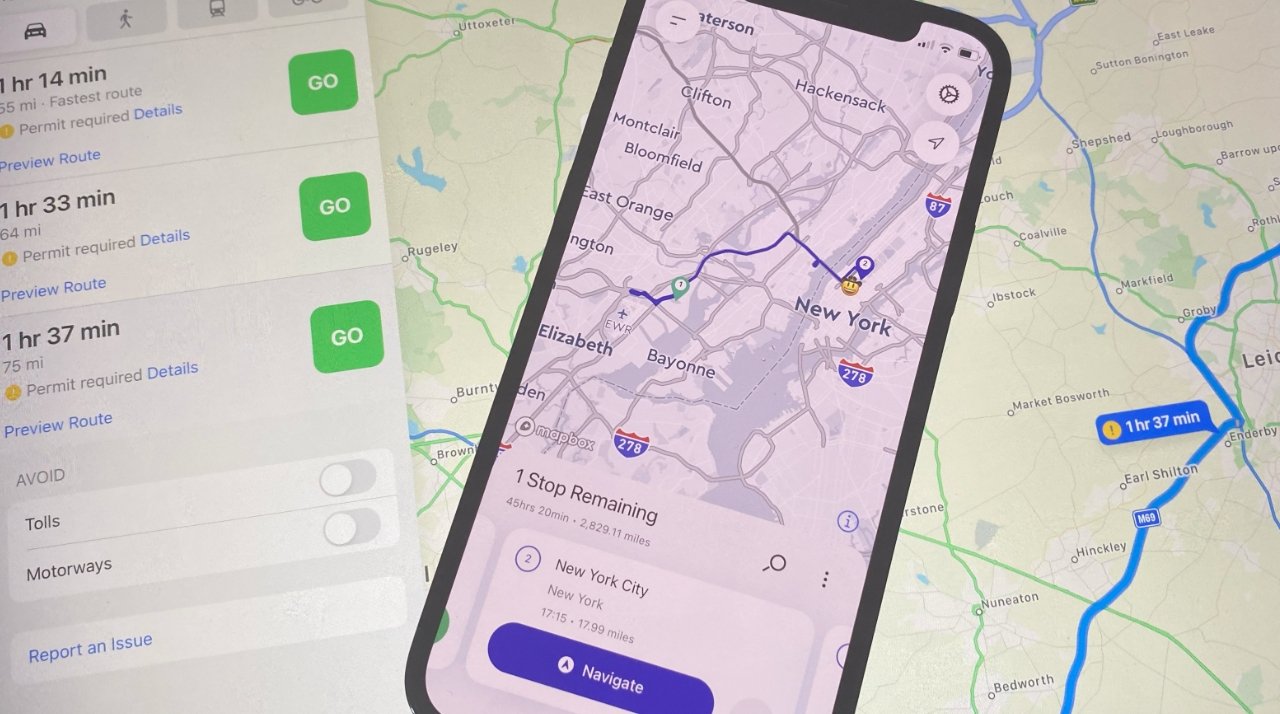
Introduction
Planning a trip can be an exciting yet overwhelming endeavor, especially if you’re on a budget. But with the right tools and know-how, you can create an unforgettable travel experience without breaking the bank. One such tool that can help you navigate through your trip planning process is Apple Maps.
Apple Maps is a comprehensive mapping and navigation app that is pre-installed on Apple devices, making it easily accessible to millions of users. While it may be commonly known for its directions and location services, Apple Maps also offers a range of features that can assist you in planning and organizing your next budget-friendly adventure.
In this article, we will guide you through the process of planning a trip using Apple Maps. From setting up the app to saving and sharing your itinerary, we’ll cover all the steps necessary to ensure a smooth and cost-effective journey.
Whether you’re planning a weekend getaway or a month-long expedition, Apple Maps can be a valuable resource to help you make the most of your time and money. So, let’s dive in and discover how to plan a trip in Apple Maps.
Step 1: Setting Up Apple Maps
The first step in planning your trip with Apple Maps is to ensure that you have the app properly set up on your device. If you’re using an iPhone or iPad, Apple Maps comes pre-installed, so you don’t need to download it separately. However, if you’re using a Mac computer, you can find the app in the App Store and install it from there.
Once you have the app installed, make sure that your location services are enabled to allow Apple Maps to accurately track your location and provide you with accurate directions. To check and enable location services, go to your device’s Settings, select Privacy, and then Location Services. Ensure that the toggle switch for Apple Maps is turned on.
It’s also a good idea to sign in to your Apple ID within the Apple Maps app. This will allow you to sync your data across different devices, such as your iPhone and iPad, so you can access your saved trips and preferences no matter where you are.
In addition to setting up your personal preferences, Apple Maps also offers various customization options. You can adjust the map view, change the unit of measurement for distances, and even enable voice navigation for turn-by-turn directions. Take some time to explore the settings menu and adjust them according to your preferences.
Lastly, keep your Apple Maps app up to date. Apple regularly releases updates that not only improve the app’s functionality but also add new features. By having the latest version of Apple Maps installed, you can take advantage of any new tools or enhancements that may be beneficial for planning your trip.
Once you have Apple Maps set up and personalized to your liking, you’re ready to move on to the next step: choosing your destination.
Step 2: Choosing the Destination
Choosing the right destination is a crucial part of trip planning. Whether you’re looking for a relaxing beach getaway, a thrilling city adventure, or an immersive cultural experience, Apple Maps can assist you in finding the perfect destination within your budget.
To start, consider your interests, preferences, and budgetary constraints. Are you a nature enthusiast? Do you enjoy exploring historical landmarks? Or are you more of a foodie, eager to indulge in local cuisines? Determining what you want to experience during your trip will narrow down your options and make it easier to choose a suitable destination.
Once you have an idea of your ideal travel experience, use Apple Maps’ search functionality to explore different destinations. Enter keywords such as “beach destinations,” “historic cities,” or “affordable travel destinations” to discover a range of options. Apple Maps will display search results with relevant locations and points of interest.
When considering a destination, take into account factors such as the cost of accommodation, transportation, food, and attractions. Research the local currency exchange rate to gain a better understanding of the overall expenses you might incur during your trip.
Apple Maps provides valuable information about each destination, including reviews, ratings, and photos of attractions and accommodations. Take advantage of these features to get a sense of what to expect and to make an informed decision.
Furthermore, Apple Maps can help you identify any upcoming events or festivals in your chosen destination. This information can be useful in planning your trip around these special occasions, offering you a unique and immersive experience.
Remember to be flexible in your destination choices. Sometimes, lesser-known destinations or off-peak travel times can be more budget-friendly and allow you to explore hidden gems without the crowds.
Once you have chosen your destination, it’s time to move on to the next step: exploring transportation options to reach your destination.
Step 3: Exploring Transportation Options
Once you have chosen your destination, it’s important to consider the different transportation options available to reach your chosen location. Apple Maps can assist you in exploring these options and finding the most cost-effective and convenient mode of transportation.
If you’re traveling internationally, start by searching for flights using the Apple Maps app. Enter your departure location and destination, and Apple Maps will display a list of available flights, along with prices and airlines. You can filter the results by price, duration, and other criteria to find the best flight options for your budget.
If you prefer alternative modes of transportation, Apple Maps can also assist you in finding train or bus routes. Simply enter your departure and destination points, and Apple Maps will provide you with various routes and transit options. This is particularly helpful if you’re planning a trip within a specific region or country and want to explore the local transportation network.
It’s worth noting that Apple Maps can also provide estimated costs for different transportation options. This allows you to compare prices and make an informed decision based on your budget.
In addition to flights and public transportation, Apple Maps also offers information about car rental services. Depending on your travel plans and preferences, renting a car can be a convenient and cost-effective option. Apple Maps allows you to search for nearby car rental agencies and even provides estimated prices for rentals.
Before finalizing your transportation plans, remember to consider factors such as travel time, convenience, and any potential visa requirements or restrictions. Take into account the overall cost, including any additional fees or charges associated with your chosen mode of transportation.
Once you have selected your transportation option, it’s time to move on to the next step: finding places of interest in your chosen destination.
Step 4: Finding Places of Interest
When planning your trip, it’s essential to identify and explore the various attractions and places of interest in your chosen destination. Apple Maps can be a valuable tool in discovering these hidden gems and popular tourist spots.
To begin, open Apple Maps and search for your destination. The app will display points of interest such as landmarks, museums, parks, restaurants, and more. You can use the search bar to enter specific keywords like “historic sites” or “local cuisine” to further refine your results.
Apple Maps provides detailed information about each point of interest, including reviews, photos, contact information, and even operating hours. This allows you to assess the value and relevance of each attraction to your travel plans.
In addition to finding popular tourist attractions, Apple Maps also allows you to discover local hidden gems and off-the-beaten-path locations. Explore the map view and zoom in to find unique places that may not be as well-known but offer an authentic and memorable experience.
One helpful feature of Apple Maps is the ability to filter search results based on specific categories, such as museums, parks, or restaurants. This allows you to focus on the types of places that interest you the most and tailor your itinerary accordingly.
As you find places of interest, you can save them to your favorites within the Apple Maps app. This allows you to create a personalized list of attractions and easily access them later when you’re on the go. You can also add notes or tags to each saved location to help you remember specific details or preferences.
Remember to consider the cost of visiting each attraction when planning your itinerary. Some places may require admission fees or have additional costs, so factor these into your budget to avoid any surprises.
Once you have a list of places you’d like to visit during your trip, it’s time to move on to the next step: creating a route to efficiently navigate your destination.
Step 5: Creating a Route
Creating a well-organized and efficient route is crucial to make the most of your time during your trip. Apple Maps offers robust route planning capabilities to help you navigate your destination and optimize your travel itinerary.
To begin creating a route, start by selecting your starting point and destination within the Apple Maps app. You can enter addresses, landmarks, or saved locations to set your endpoints. Apple Maps will then calculate the most efficient route based on your chosen mode of transportation.
Apple Maps offers turn-by-turn directions, providing you with step-by-step instructions on how to reach each point of interest. This feature is incredibly useful, especially if you’re exploring a new city or unfamiliar location. You can choose to have the directions spoken aloud or displayed visually on your device, making it easy to follow while on the move.
As you create your route, take advantage of the “Add Stop” feature in Apple Maps. This allows you to include multiple points of interest along your journey. For example, if you’re planning to visit several landmarks in a city, you can add them as stops in the order you want to visit them. Apple Maps will then generate a route that takes you from one point to the next, ensuring efficient navigation.
While Apple Maps provides optimized routes, it’s essential to consider factors such as traffic conditions, weather, and operating hours of attractions. Check for any road closures or delays that may affect your route to avoid unexpected disruptions.
If you prefer a more personalized route, Apple Maps also offers the option to drag and reorder destinations on the map. This allows you to customize the order of your itinerary according to your preferences or time constraints.
Consider the time and distance between each point of interest when planning your route. It’s essential to allocate enough time to fully experience and enjoy each attraction without feeling rushed.
Once you have finalized your route, you can save it within the Apple Maps app. This makes it easy to access your planned itinerary, even when you’re offline or in areas with limited internet connectivity.
With a well-organized and optimized route in place, you’re now ready to move on to the next step: customizing your trip to make it truly unique and tailored to your preferences.
Step 6: Customizing Your Trip
Customizing your trip allows you to add a personal touch and make it a unique experience tailored to your preferences. Apple Maps offers several features that enable you to further customize and enhance your trip planning process.
One way to customize your trip is by adding personalized notes and recommendations to each location within the Apple Maps app. These notes can include special instructions, reminders, or even your own personal experiences and recommendations for others to see. This not only helps you keep track of important details but also allows you to share your insights with fellow travelers.
Another customization feature is the ability to create custom maps in Apple Maps. With custom maps, you can create thematic maps based on specific interests or themes such as “Foodie Guide” or “Outdoor Adventures.” By creating custom maps, you can highlight specific points of interest and easily share them with others.
Apple Maps also allows you to collaborate with friends or travel companions by sharing your trip itinerary. This feature is particularly helpful when planning group trips or when multiple people are involved in the trip planning process. You can share your itinerary via messages or email, ensuring that everyone is on the same page and can contribute to the planning process.
If you’re traveling on a budget, Apple Maps can assist you in finding nearby money-saving options such as affordable accommodations, budget-friendly dining options, or low-cost activities and attractions. With the ability to filter search results by price range, you can easily discover cost-effective options that align with your budget.
Furthermore, Apple Maps provides real-time information on public transportation schedules and availability. This allows you to plan your itinerary and make the most of your time without wasting unnecessary hours waiting for transportation or dealing with unexpected changes.
Remember, customization is key to creating a trip that suits your preferences and interests. Utilize the various features provided by Apple Maps to make your trip truly unique and tailored to your needs.
Once you have customized your trip, it’s time to move on to the final step: saving and sharing your itinerary.
Step 7: Saving and Sharing Your Trip
After all the hard work you’ve put into planning your trip using Apple Maps, it’s essential to save and share your itinerary to ensure a seamless and organized travel experience. Apple Maps offers convenient features that allow you to save and share your trip with ease.
To save your trip, navigate to the “My Trips” section in the Apple Maps app. Here, you can view all your saved trips and access each itinerary’s details. You can also add additional notes or tags to make it easier to identify and manage your trips.
Once your trip is saved, you can access it offline. This is particularly useful when traveling to areas with limited internet connectivity or if you want to conserve data usage. Having your trip saved offline allows you to access your itinerary, including turn-by-turn directions and saved points of interest, even when you don’t have an internet connection.
Sharing your trip with fellow travelers or loved ones is made simple with Apple Maps. You can easily share your itinerary via messages or email directly from the Apple Maps app. This is especially beneficial when traveling with a group or when you want to keep your friends and family informed about your travel plans.
Additionally, you can use the “Add People” feature in Apple Maps to collaborate and share trips in real-time. By adding family members, friends, or travel companions, everyone can contribute to the trip planning process and have access to the same information simultaneously. This way, everyone can stay informed and make adjustments to the itinerary if needed.
Sharing your itinerary can also come in handy if you’re seeking recommendations or advice from others who have visited the same destination. By sharing your trip plan, you can ask for suggestions and receive valuable insights from experienced travelers.
Finally, remember to update your saved trip itinerary as needed. Sometimes, unexpected changes or new discoveries may require adjustments to your plans. Make sure to keep your itinerary up to date to ensure a smooth and enjoyable travel experience.
By saving and sharing your trip using Apple Maps, you can stay organized, communicate your plans effectively, and make the most of your travel experience.
With these seven steps, you now have a comprehensive understanding of how to plan a trip using Apple Maps. So, start exploring, get creative, and embark on your budget-friendly adventure with the help of Apple Maps!
Conclusion
Planning a trip on a budget can be a daunting task, but with the help of Apple Maps, you can streamline the process and create an unforgettable travel experience. From setting up the app to saving and sharing your itinerary, each step plays a crucial role in ensuring a well-organized and cost-effective journey.
Apple Maps offers a range of features that assist you in every aspect of trip planning. Whether it’s choosing the perfect destination, exploring transportation options, finding places of interest, creating a route, customizing your trip, or saving and sharing your itinerary, Apple Maps has you covered.
With its intuitive interface, detailed information about each location, turn-by-turn directions, and the ability to save and share trips, Apple Maps simplifies the planning process and enhances your overall travel experience.
Remember, customization is key. Take advantage of the various features offered by Apple Maps to personalize your trip and make it a reflection of your interests and preferences. Whether you’re seeking budget-friendly accommodations, off-the-beaten-path attractions, or cultural experiences, Apple Maps can help you discover hidden gems and optimize your itinerary.
As you embark on your journey, be flexible, keep an eye on your budget, and enjoy the adventure. Don’t forget to save your trip and share it with your travel companions or loved ones, as their input and support can make your trip even more memorable.
So, start planning your next budget-friendly trip using Apple Maps and get ready for an incredible adventure that fits your budget and exceeds your expectations.

