How To Use Google Maps Offline When You Travel
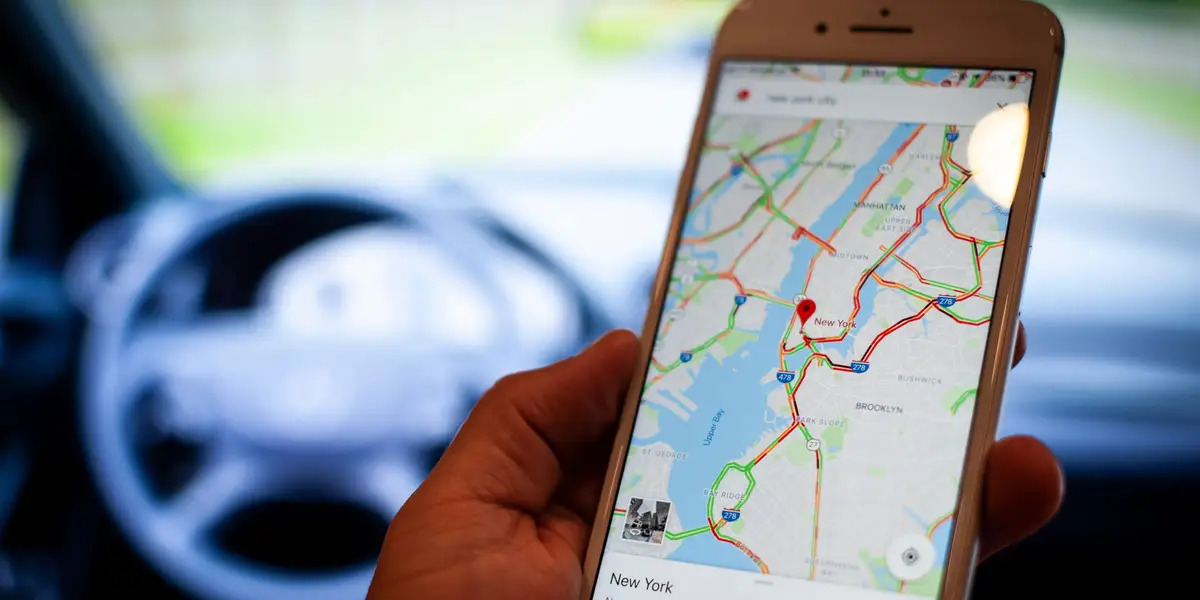
Introduction
Traveling to new destinations can be an exciting adventure, but it often comes with the challenge of navigating unfamiliar places. Thankfully, with the advancement of technology, we now have access to a wide range of tools to help us find our way. One such tool is Google Maps, a powerful and user-friendly navigation app that has revolutionized the way we navigate and explore the world.
While Google Maps is known for its real-time directions and interactive features, many people are not aware that it also offers an offline mode. This means you can still use Google Maps even when you don’t have access to the internet. It’s a game-changer for travelers who may find themselves in areas with limited or no internet connectivity.
In this article, we will explore the benefits of using Google Maps offline while traveling, as well as guide you on how to download and use offline maps effectively. Whether you’re heading to a remote mountain town or exploring a bustling city with spotty internet coverage, having access to offline maps can make your travels smoother and more enjoyable.
So, if you’re ready to take your navigation skills to the next level and ensure you never get lost again, let’s dive into the world of Google Maps offline and discover how to make the most of this incredible feature.
Benefits of Offline Maps
Using Google Maps offline offers several advantages that can greatly enhance your travel experience. Here are some key benefits to consider:
1. Access Maps Without Internet Connection: One of the main advantages of using offline maps is that you can access them without an active internet connection. This is especially useful when traveling to remote areas or places with limited internet coverage. You can rely on your downloaded maps to navigate and find your way, even when you’re off the grid.
2. Save Data and Roaming Charges: By using offline maps, you can avoid using your cellular data or incurring hefty roaming charges. This is particularly beneficial when traveling abroad, where data charges can quickly add up. With offline maps, you can rely on GPS signals rather than constantly streaming data, helping you stay connected without breaking the bank.
3. Better Battery Life: When your phone is constantly searching for a stable internet connection, it can drain your battery quickly. With offline maps, you can conserve your phone’s battery life since it doesn’t need to constantly search for a data signal. This is especially handy during long journeys or when you don’t have access to a charging point.
4. Reliable Navigation: Offline maps offer a dependable navigation solution, even in areas where a stable internet connection is scarce. You can trust that the downloaded maps will provide accurate directions and guidance, ensuring you reach your destination without any detours or confusion.
5. Explore Remote Locations: Offline maps enable you to explore off-the-beaten-path destinations where internet coverage may be limited. Whether you’re hiking in the mountains, taking a road trip through the countryside, or wandering through charming but remote towns, you can rely on offline maps to guide you and help you uncover hidden gems.
6. Plan Ahead: With offline maps, you can plan your route and explore points of interest before your trip, even without an internet connection. This allows you to make the most of your time and have a well-prepared itinerary, ensuring you don’t miss out on any must-see attractions.
By capitalizing on these benefits, you can maximize the potential of Google Maps offline and enjoy a seamless navigation experience wherever your journeys take you.
Downloading Google Maps for Offline Use
In order to use Google Maps offline, you’ll need to download the maps of your desired locations beforehand. Here’s a step-by-step guide on how to download Google Maps for offline use:
1. Update Google Maps: Make sure you have the latest version of the Google Maps app installed on your device. You can check for updates in your device’s app store.
2. Open Google Maps: Launch the Google Maps app on your smartphone or tablet. Ensure that you have a stable internet connection at this stage, as you’ll need it to download the maps.
3. Search for Your Destination: Type the name of the city or area you want to download into the search bar at the top. Alternatively, you can find the location on the map by manually zooming in and navigating.
4. Access Offline Maps Option: Once you’ve selected your destination, tap on the name or information card at the bottom of the screen. This will bring up more details about the location.
5. Download the Map: Scroll down and look for the “Download” button. Tap on it to start the download process. You may be prompted to adjust the area to be downloaded by zooming in or out. Once you’re satisfied with the selected area, tap on “Download” again to confirm.
6. Wait for the Download to Complete: The download time will vary depending on the size of the selected area and your internet connection speed. Ensure that you have a stable connection and enough storage space on your device for the map download to complete successfully.
7. Confirm the Downloaded Map: Once the download is finished, you’ll see a notification confirming that the map has been downloaded and is available for offline use. You can access your downloaded maps by going to the “Offline maps” section in the Google Maps menu.
8. Repeat for Additional Locations: If you plan to visit multiple locations, repeat the process for each place you want to download. This will ensure that you have offline access to all the maps you need during your trip.
By following these steps, you can easily download Google Maps for offline use and have reliable navigation at your fingertips, no matter where your adventures take you.
Using Offline Maps While Traveling
Now that you have downloaded your offline maps, it’s time to put them to use. Here are some tips on how to make the most of offline maps while traveling:
1. Enable Offline Mode: Before you start your trip, make sure to enable offline mode in the Google Maps app settings. This will ensure that the app uses only the downloaded offline maps instead of trying to connect to the internet for navigation.
2. Plan Your Routes: Take some time to plan your routes ahead of time. Look for the main attractions, landmarks, and points of interest you want to visit and plan the most efficient route between them using your offline maps. Remember to account for any detours or road closures that may not be reflected in the downloaded maps.
3. Use GPS Signal: While offline, Google Maps still uses GPS signals to determine your location. Make sure your device’s location services are turned on and that you have a clear view of the sky to ensure accurate positioning.
4. Follow Visual and Verbal Directions: Google Maps will still provide visual and verbal directions when using offline maps. Follow the turn-by-turn instructions on the screen and listen to the voice prompts to navigate your way effectively.
5. Explore Points of Interest: Use the search function in the offline maps to find nearby restaurants, attractions, and other points of interest. You can still access reviews, opening hours, and other helpful information for these places, even without an internet connection.
6. Save Locations: If you come across a place you want to remember or visit again, you can save specific locations on your offline maps. This allows you to easily access them later, even when you’re not connected to the internet.
7. Share Your Location: Even in offline mode, you can share your location with friends and family. This is especially handy if you’re traveling in a group or meeting up with others in a certain location.
8. Stay Updated: While offline maps are a valuable resource, it’s still a good idea to periodically connect to the internet and update your downloaded maps. This ensures that you have the most up-to-date information and any recent changes or additions in the area are reflected in your offline maps.
By following these tips, you can navigate your way with ease and confidence using offline maps, ensuring a smooth and enjoyable travel experience.
Saving Offline Maps for Multiple Locations
Travel often takes us to multiple destinations, and it’s important to have access to offline maps for each location. Here’s how you can save offline maps for multiple destinations:
1. Download Maps for Each Location: When planning your trip, identify all the places you’ll be visiting and repeat the process of downloading offline maps for each location. Remember to download maps for cities, towns, or areas where you’ll be spending significant time.
2. Organize Saved Offline Maps: To keep your offline maps organized, you can divide them into different “lists” within the Google Maps app. For example, you can create a list for each country you’ll be visiting or separate lists for each city. This way, you can easily access the maps for each location without cluttering your offline maps section.
3. Name Your Offline Maps: Give each offline map a specific and descriptive name to easily identify it later. Using names like “Paris City Center” or “Tokyo Metro Area” will make it easier to navigate through your downloaded maps when you have multiple locations saved.
4. Prioritize Downloaded Maps: If you have limited storage space on your device, prioritize the maps for the locations you will be visiting first. Keep the maps for the destinations you’ll be visiting later in your trip lower on the list. You can always delete and re-download maps as needed to save space.
5. Group Maps by Itinerary: If you have different itineraries or day trips planned within a particular location, group the maps accordingly. For example, you can create a separate list or folder for each day or activity, making it easier to find the relevant map when you need it.
6. Delete Maps When No Longer Needed: Once you have completed your visit to a particular location, it’s a good idea to delete the offline map for that area to free up storage space on your device. You can always re-download it later if needed.
7. Update Maps Regularly: Just like with a single offline map, it’s important to update your downloaded maps for each location periodically. This ensures that you have the latest information, including any changes or updates in the area.
8. Stay Organized: As you add more locations and maps to your collection, it’s important to stay organized. Review your offline maps regularly, delete those you no longer need, and keep your lists and folders well-organized for easy access and navigation.
By following these steps, you can save and manage multiple offline maps for your various destinations, ensuring you have reliable navigation for each location throughout your travels.
Managing Offline Maps Storage
As you download and use offline maps for your travels, it’s important to manage your storage effectively to avoid running out of space on your device. Here are some tips to help you manage your offline maps storage:
1. Check Your Storage Space: Before downloading offline maps, check the available storage space on your device. Clear out any unnecessary files, apps, or media to make room for the maps you’ll be downloading. Having sufficient storage space will ensure smooth downloading and usage of offline maps.
2. Select Map Areas Wisely: When downloading offline maps, be mindful of the area you select. Avoid downloading larger areas than necessary, as it will consume more storage space. Focus on the specific regions or cities you’ll be visiting, rather than downloading entire countries or continents.
3. Delete Unused or Old Maps: As you complete your visits to certain locations or if you no longer need specific maps, delete them from your offline maps collection. This will free up storage space on your device for new maps or other content.
4. Clear Map Cache: Maps and navigation apps often store cached data, which can accumulate over time. Periodically clear the cache in the Google Maps app settings to reclaim storage space and optimize the app’s performance.
5. Utilize External Storage: If your device supports it, consider using external storage, such as an SD card, to store your offline maps. This can help expand your overall storage capacity and keep your device’s internal storage free for other essential files and apps.
6. Re-download as Needed: If you’re running low on storage space but still want access to a specific offline map, you can delete it temporarily and re-download it when necessary. This way, you can manage your offline maps collection according to your current travel plans and available storage space.
7. Keep Maps Up-to-Date: Regularly update your downloaded maps to ensure you have the latest information and any changes or updates in the area are reflected. This may include road modifications, new attractions, or updated points of interest.
8. Be Mindful of App Updates: When updating the Google Maps app, double-check the app’s storage settings to ensure offline maps are not automatically deleted during the update process. This can prevent unintentional removal of your downloaded maps.
By implementing these storage management strategies, you can maximize your device’s storage capacity and efficiently manage your collection of offline maps throughout your travels.
Updating Offline Maps
Keeping your offline maps updated is essential to ensure you have the most accurate and up-to-date information for your travels. Here’s how you can update your offline maps:
1. Check for Map Updates: Periodically check for map updates in the Google Maps app. Open the app, go to the “Offline maps” section, and select the specific map you want to update.
2. Update Individual Maps: Within the selected offline map, tap on the three-dot menu icon and choose “Update.” This will search for any available updates for that specific map.
3. Use Wi-Fi Connection: To conserve data and avoid additional charges, make sure you’re connected to a Wi-Fi network when updating offline maps. This ensures a faster and more efficient download process.
4. Consider Map Size: Before updating a map, check the size of the update. If it is a significant update and you have limited storage space on your device, you may need to delete the old map and download the updated version instead.
5. Download Updates Overnight: If you have multiple maps or a large update to download, consider initiating the update process overnight. This allows ample time for the download to complete without affecting your immediate travel plans.
6. Update All Maps: If you have several offline maps and want to update them all at once, you can choose the “Update all” option in the “Offline maps” section of the Google Maps app. This will search for updates for all your downloaded maps.
7. Plan Ahead for Updates: If you know you’ll be visiting a location with limited internet access, consider checking for map updates before you reach that destination. This way, you can ensure you have the latest map version before you lose internet connectivity.
8. Refresh Map Data Frequently: Even if you don’t see any specific updates available, make it a habit to refresh the map data regularly. This helps ensure that any temporary changes, such as road closures or construction, are reflected in your offline maps.
By regularly updating your offline maps, you can stay well-informed and rely on accurate navigation information during your travels, making your journey smoother and more enjoyable.
Conclusion
Google Maps has become an essential tool for travelers, and the offline maps feature takes its functionality to a whole new level. By downloading and using offline maps, you can navigate with ease even in areas with limited or no internet connectivity. The benefits of offline maps, including saving data and roaming charges, conserving battery life, and accessing reliable navigation, make it an invaluable tool for any traveler.
In this article, we explored the process of downloading and using offline maps, from updating the Google Maps app to downloading maps for multiple locations. We also discussed the importance of managing storage space, keeping maps up-to-date, and updating offline maps when necessary. By following these guidelines, you can make the most of Google Maps offline and ensure a seamless navigation experience throughout your travels.
Whether you’re exploring exotic destinations, hiking in remote areas, or navigating bustling cities, having access to offline maps can provide you with the confidence and convenience you need to navigate with ease. It’s no longer necessary to worry about getting lost or relying on spotty internet connections. With offline maps, you have a reliable and accessible navigation solution in the palm of your hand.
So, next time you embark on a journey, don’t forget to take advantage of Google Maps offline. Download the maps, plan your routes, and navigate with confidence. Embrace the power of technology to enhance your travel experience and make every adventure a memorable one.

