How To Share Trip On Google Maps
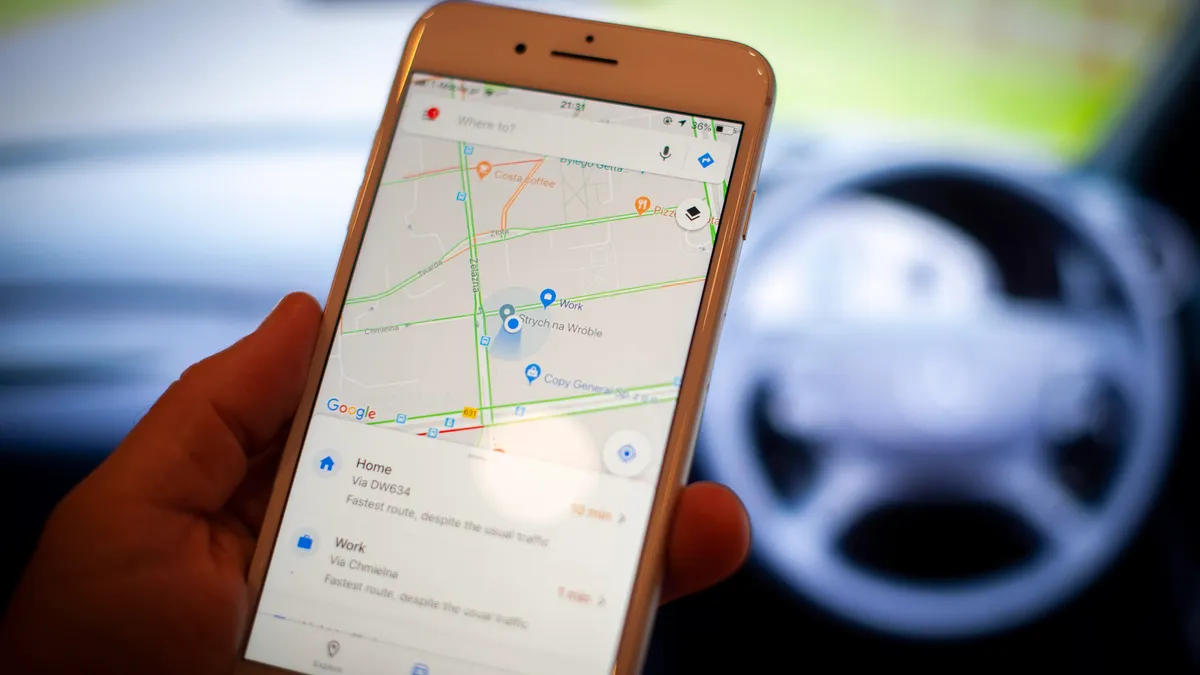
Introduction
Planning a trip can be an exciting and fulfilling experience, but it can also be overwhelming, especially when it comes to keeping track of all the places you want to visit. Fortunately, Google Maps offers a convenient and user-friendly solution for creating and sharing your trip itinerary. Whether you’re exploring a new city, embarking on a road trip, or planning a dream vacation, Google Maps allows you to easily map out your journey, add points of interest, and share it with friends and family.
In this article, we will walk you through the process of setting up Google Maps, creating a trip, adding places to your itinerary, customizing your route, and sharing it with others. We will also explore the option of collaborating on a trip, allowing multiple people to contribute to the planning process. By the end, you’ll be equipped with the knowledge to efficiently share your trip on Google Maps and make the most of this useful tool.
Setting Up Google Maps
Before you can start creating and sharing your trip on Google Maps, you’ll need to set up an account if you don’t already have one. Follow these simple steps to get started:
- Go to the Google Maps website or download the Google Maps app from the App Store or Google Play Store.
- Sign in to your Google account. If you don’t have one, you can easily create a new account for free.
- Once you’re signed in, you’re ready to start using Google Maps!
It’s worth noting that Google Maps offers both a web version and a mobile app, allowing you to access and manage your trips from either your computer or your smartphone. The mobile app is particularly handy if you want to have your trip itinerary readily available while on the go.
With your Google Maps account set up, you’re now ready to start creating your trip and adding places to your itinerary. Let’s dive in!
Creating a Trip
Creating a trip on Google Maps is a straightforward process. Follow these steps to get started:
- Open Google Maps on your computer or mobile device and sign in to your Google account.
- Click on the menu icon (three horizontal lines) in the top-left corner of the screen.
- Select “Your places” from the menu.
- In the “Your places” menu, click on the “Maps” tab.
- Now, click on the “Create Map” button to start creating your trip.
- Give your map a name and description to help you identify it later.
- You can also choose whether you want your map to be private or public. Public maps can be shared with others.
- Once you’re done setting up your map, click on “Save” to create it.
Now that you have created your trip map, you’re ready to start adding places to your itinerary.
Note: If you’re using the mobile app, the process may vary slightly but is still quite intuitive. Simply open the app, tap on the menu icon, select “Your places,” and create a new map.
Adding Places to Your Trip
Now that you have set up your trip map, it’s time to start adding places to your itinerary. Here’s how to do it:
- Open your trip map in Google Maps.
- Search for a specific location or landmark that you want to add to your trip. You can use the search bar at the top of the screen.
- Once you’ve found the place you want to add, click on it to view more details.
- In the place information window, click on the “Save” button.
- Choose the specific layer or category where you want to save the place. For example, you can create layers for restaurants, attractions, or accommodations.
- The place will now be added to your trip map under the selected layer.
- Repeat the process to add more places to your itinerary.
Adding places to your trip is a great way to keep track of all the locations you plan to visit. You can easily see the geographical layout of your trip and get a better sense of the overall route.
Make sure to add all the places you intend to visit, including restaurants, tourist attractions, landmarks, accommodations, and any other points of interest that are relevant to your trip. This will help you stay organized and ensure you don’t miss out on any important locations.
Customizing Your Trip Route
Google Maps allows you to customize your trip route based on your preferences and desired stops. Here’s how you can do it:
- Open your trip map in Google Maps.
- Click on the “Directions” button in the top-left corner of the screen.
- In the “Start” field, enter your starting point for the trip.
- In the “End” field, enter your destination for the trip.
- If you want to add additional stops along the way, click on the “Add destination” button and enter the address or name of the place you want to add.
- Google Maps will automatically calculate the route and display it on the map.
- You can drag and drop the route line to customize the direction and add any specific roads or points of interest you want to include.
- As you customize the route, the directions and estimated travel time will update accordingly.
Customizing your trip route allows you to tailor it to your preferences and make any necessary adjustments based on your specific needs. You can add scenic routes, avoid tolls or highways, and make detours to visit additional attractions along the way.
By customizing your trip route, you can ensure that your journey is not only efficient but also enjoyable, maximizing your experience and making the most out of your trip.
Sharing Your Trip
Sharing your trip with others is a fantastic way to involve friends, family, or travel companions in the planning process and keep them informed about your upcoming adventure. Here’s how you can easily share your trip on Google Maps:
- Open your trip map in Google Maps.
- Click on the “Share” button located at the top of the screen.
- A sharing dialog box will appear with various sharing options.
- Choose the platform or method through which you want to share your trip, such as email, social media, or a direct link.
- Enter the email addresses or select the contacts you want to share the trip with, or copy the link to share manually.
- You can also adjust the permissions of the shared trip, allowing others to view, edit, or collaborate on the trip.
- Click on the “Send” button or share the link to invite others to access your trip.
When someone receives the trip sharing invitation, they can click on the link or open their Google Maps app to view the trip map. They will be able to see all the places you’ve added to the itinerary, the customized route, and any additional information you’ve provided.
Sharing your trip not only keeps everyone on the same page but also allows others to provide input and suggestions, making it a collaborative experience. It’s a great way to gather feedback, make adjustments, and ensure that everyone’s preferences and interests are taken into account.
Collaborating on a Trip
In addition to sharing your trip itinerary with others, Google Maps also enables collaboration, allowing multiple people to contribute to the planning process. This feature is especially useful when traveling with a group or when organizing a collaborative trip with friends or family. Here’s how you can collaborate on a trip using Google Maps:
- Open your trip map in Google Maps.
- Click on the “Share” button located at the top of the screen.
- In the sharing dialog box, enter the email addresses or select the contacts of the people you want to collaborate with.
- Adjust the permissions of each collaborator to allow them to edit the trip
- Click on the “Send” button to invite collaborators.
- Collaborators will receive an invitation and can either accept or decline it.
- Accepted collaborators can now access the trip map and make changes, add or remove places, and customize the route.
- All changes made by collaborators will be automatically synced, allowing everyone to stay up to date with the most current version of the trip itinerary.
Collaborating on a trip fosters teamwork and enhances the trip planning experience. It enables everyone involved to contribute their ideas, preferences, and insights, ensuring that the trip itinerary is comprehensive and well-rounded.
Whether it’s deciding on the best attractions to visit, finding suitable restaurants, or accommodating everyone’s interests, collaborative trip planning using Google Maps streamlines the process and makes it a collaborative and enjoyable experience.
Conclusion
Google Maps is a powerful tool when it comes to planning and sharing your trips. Whether you’re exploring a new city or embarking on a cross-country adventure, this platform offers a user-friendly interface and a wide range of features to help you create a detailed itinerary, customize your route, and share your travel plans with others.
In this article, we’ve covered the basics of setting up Google Maps, creating a trip, adding places to your itinerary, customizing your route, and sharing your trip with friends and family. We’ve also explored the option of collaborating on a trip, allowing multiple people to contribute to the planning process.
By utilizing the tools and features provided by Google Maps, you can stay organized, efficiently plan your journey, and involve others in the process. Whether you’re a solo traveler or traveling with a group, Google Maps makes it easier than ever to create unforgettable experiences and share your adventures with others.
So, the next time you’re planning a trip, be sure to leverage the power of Google Maps to make the most of your journey. Happy travels!

