How To Plan A Road Trip On Google Maps
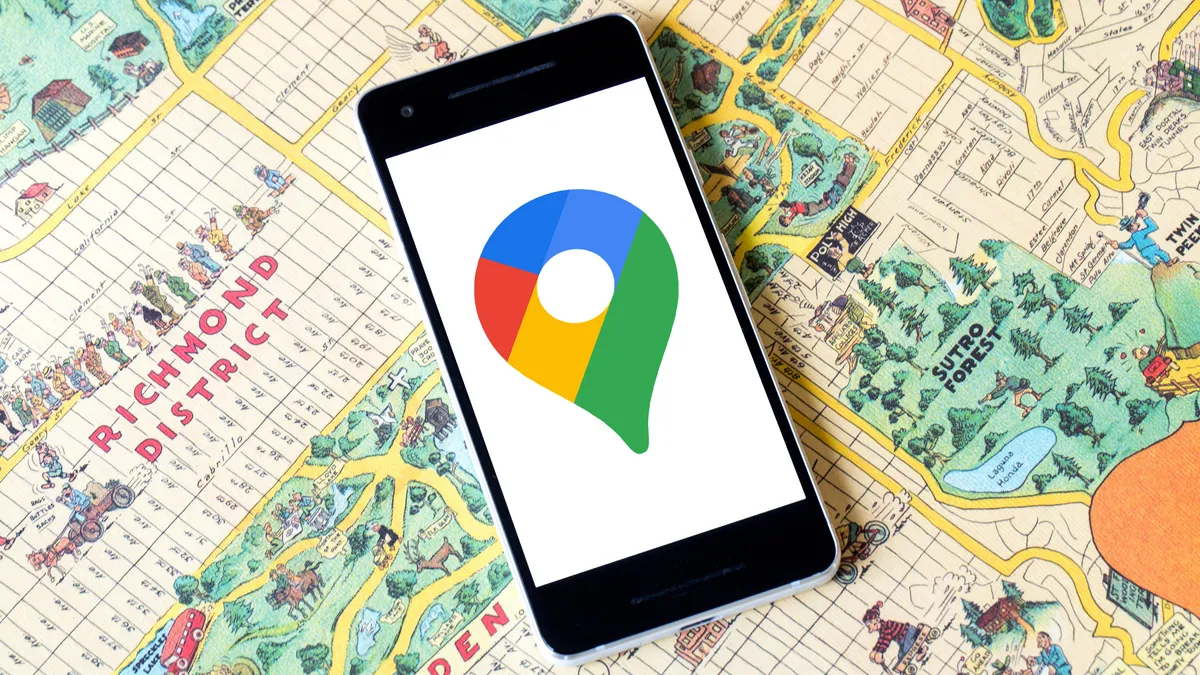
Introduction
Embarking on a road trip is an exciting and liberating adventure. It allows you to explore new places, discover hidden gems, and create unforgettable memories. But to ensure a smooth and memorable journey, proper planning is essential. And what better tool to help you plan your road trip than Google Maps?
Google Maps is a powerful and user-friendly navigation tool that can assist you in every step of your road trip planning process. From selecting your destination to customizing your route and finding accommodations, Google Maps has got you covered.
In this article, we will walk you through the step-by-step process of planning a road trip on Google Maps. Whether you’re a seasoned road tripper or a beginner, this guide will provide you with valuable insights and practical tips to make your road trip planning a breeze.
So, buckle up and get ready to hit the road with confidence, armed with the knowledge and tools to create the perfect road trip itinerary using Google Maps.
Step 1: Selecting Your Destination
The first step in planning your road trip on Google Maps is selecting your destination. This is a crucial decision that will shape the entire journey and determine the direction you take. Whether you have a specific place in mind or are open to exploring new destinations, Google Maps can help you in making an informed decision.
To begin, open Google Maps and enter the name of the city, landmark, or address you wish to visit in the search bar. You can also browse the map and explore different regions to find interesting destinations. Google Maps provides detailed information about each location, including reviews, photos, and popular attractions, helping you assess whether it aligns with your interests and preferences.
Consider factors such as the duration of your trip, distance from your starting point, and the attractions and activities available in the area. Do you want to bask in the sun on a beach, explore historical sites, or immerse yourself in nature? Google Maps can provide insights into the weather, local events, and various points of interest, helping you make an informed decision.
Once you have decided on your destination, you can save it on Google Maps by clicking on the “Save” button. This allows you to access and refer back to your chosen location later when you plan the route and add stops. You can also create custom lists on Google Maps to organize your destinations according to categories such as “Must-See Attractions,” “Best Restaurants,” or “Scenic Routes.”
Taking the time to carefully select your destination will ensure that you have a clear vision of where you want to go and what you want to experience during your road trip. It sets the foundation for the next steps in planning your route and creating an itinerary that maximizes your time and enjoyment on the road.
Step 2: Choosing Your Route
Once you have selected your destination, the next step in planning your road trip on Google Maps is choosing the best route to get there. Google Maps provides various options for routes, including the fastest route, shortest route, and routes based on specific preferences such as avoiding tolls or highways.
To begin, enter your starting point and destination in Google Maps. The default route displayed will usually be the fastest option. However, you can explore alternative routes by clicking on the “Options” button and selecting the criteria that are important to you.
Consider factors such as time, distance, road conditions, and scenery when choosing your route. If you have ample time and want to enjoy picturesque landscapes, you may opt for a longer route that takes you through scenic routes and attractions. If time is of the essence, selecting the fastest route might be more suitable.
Google Maps also provides real-time traffic information, highlighting congested areas and suggesting alternative routes to avoid delays. This feature is incredibly useful in ensuring a smooth and hassle-free journey.
In addition to considering the main route, you can also add waypoints or stops along the way to make your road trip more interesting and enjoyable. These can include attractions, restaurants, rest areas, or even detours to visit specific landmarks or cities.
To add waypoints, simply click on the route and select “Add destination.” You can then search for the desired location or drag and drop the marker to the desired spot on the map. Google Maps will automatically adjust the route accordingly, taking into account the new stops you added.
After finalizing your route, make sure to review and double-check it to ensure it aligns with your preferences and itinerary. Take note of any estimated travel times, rest stops, and potential fueling stations along the way. This will help you plan your road trip more effectively and anticipate any necessary breaks or detours.
Choosing the right route is crucial in ensuring a smooth and enjoyable road trip. With Google Maps’ features and customization options, you can tailor your route to meet your specific needs and preferences, making your journey more memorable and stress-free.
Step 3: Customizing Your Road Trip Stops
One of the most exciting aspects of a road trip is the ability to explore different attractions and locations along the way. Google Maps allows you to customize your road trip stops, ensuring you have the opportunity to visit all the places that interest you.
Once you have selected your route, you can easily add stops to your road trip itinerary. To do this, click on the route and select “Add destination” or simply drag and drop the marker to the desired location on the map.
When customizing your road trip stops, consider a variety of factors such as the duration of your trip, the time available for each stop, and the distance between locations. Be realistic about how much time you can spend at each stop to avoid feeling rushed or missing out on other attractions.
Google Maps provides a wealth of information about each location, including photos, reviews, and popular attractions. Take advantage of these resources to research and prioritize stops based on your interests and preferences. Are you a nature lover who wants to explore national parks? Or perhaps you’re a food enthusiast looking for the best local restaurants. Customize your road trip stops to cater to your specific interests and make the most of your journey.
In addition to attractions, you can also consider adding practical stops such as gas stations, rest areas, or accommodations. Google Maps provides options to search for nearby amenities, making it easier to find suitable places to refuel, take breaks, or spend the night.
Once you have added all your desired stops, you can rearrange them in Google Maps to create a logical and efficient itinerary. Simply click and drag the stops to reorder them according to your preferred sequence. This feature helps you plan your road trip in a way that minimizes detours and maximizes your time spent exploring and enjoying each destination.
Customizing your road trip stops allows you to personalize your journey and create a unique itinerary that reflects your interests and preferences. With Google Maps’ user-friendly interface and extensive information, you can easily plan a road trip that is tailored to your specific desires.
Step 4: Estimating Travel Time and Distance
Knowing the estimated travel time and distance for your road trip is essential for planning a realistic itinerary and ensuring a smooth journey. Google Maps provides accurate and up-to-date information to help you estimate travel times and distances between destinations.
Once you have finalized your route and added all your desired stops, Google Maps will automatically calculate the total distance of your road trip. This information is displayed on the map and can be found in the directions pane on the left side of the screen.
In addition to the total distance, Google Maps also provides an estimated travel time for your road trip. This estimation takes into account factors such as the speed limit, traffic conditions, and any planned stops along the way.
However, it is important to remember that the travel time provided by Google Maps is just an estimate and can vary depending on various factors such as traffic, road closures, and weather conditions. It is always a good idea to give yourself some extra time to account for unforeseen circumstances.
When planning your road trip itinerary, consider how much time you want to spend at each stop and how long you are willing to drive in a day. Break down the overall travel time into manageable segments, ensuring you have enough time to explore your destinations while still allowing for rest and relaxation.
Google Maps also provides insights into the distribution of travel time along your route. This feature, called the “time to leave” graph, shows you how the travel time might vary throughout the day. This is especially helpful when deciding the best time to start your journey or when to make stops along the way.
By estimating travel time and distance using Google Maps, you can get a better understanding of the logistics of your road trip. This information helps you plan a realistic itinerary, manage your time effectively, and ensure a more enjoyable and stress-free journey.
Step 5: Planning Accommodations and Rest Stops
As you embark on your road trip adventure, it’s important to plan for accommodations and rest stops along the way. Google Maps can be a valuable tool in finding suitable places to stay and ensuring you have a comfortable and well-rested journey.
When it comes to accommodations, Google Maps provides a wide range of options to suit your preferences and budget. To find hotels or other lodging options, simply search for the city or area where you plan to stay, and select the “Hotels” tab in the search results. Google Maps will display a list of available accommodations along with reviews, ratings, and prices.
Consider factors such as location, amenities, and reviews when choosing your accommodations. Do you prefer a luxury hotel in the heart of the city or a cozy bed and breakfast tucked away in the countryside? Look for accommodations that align with your travel style and provide the amenities you desire, such as free parking, Wi-Fi, or breakfast included.
In addition to accommodations, planning for rest stops along your road trip is crucial for ensuring your comfort and safety. Google Maps can help you locate gas stations, rest areas, and restaurants along your chosen route. Simply search for these amenities in the area you plan to stop, and Google Maps will display the nearest options.
When selecting rest stops, consider factors such as cleanliness, availability of facilities, and reputation. Look for gas stations with clean restrooms and well-stocked convenience stores. Consider stopping at rest areas with picnic areas or scenic views where you can take a break and stretch your legs.
Google Maps also provides information about popular restaurants and dining options near your route. Take advantage of this feature to plan memorable meals and try local cuisine along the way. Consider reading reviews and checking out menus to ensure the dining experience aligns with your preferences.
By utilizing Google Maps to plan your accommodations and rest stops, you can ensure a comfortable and enjoyable road trip experience. Taking the time to research and book accommodations in advance and plan for necessary rest stops will help you stay refreshed and energized throughout your journey.
Step 6: Checking for Road Conditions and Closures
Before setting off on your road trip, it’s essential to stay informed about road conditions and closures along your route. Google Maps provides up-to-date information on traffic, road construction, and other incidents that could potentially impact your journey.
To check for road conditions and closures, open Google Maps and enter your starting point and destination. You will see various colored lines on the map indicating traffic conditions. Green lines indicate that traffic is moving smoothly, yellow lines indicate moderate traffic, and red lines indicate heavy traffic or congestion.
In addition to the color-coded traffic lines, Google Maps also provides real-time updates on accidents, road closures, and construction work. Look out for any red icons or highlighted areas on the map, which indicate incidents or disruptions along your route.
You can also enable the “Traffic” layer on Google Maps to have a clearer view of current road conditions. To do this, click on the three horizontal lines in the top-left corner of the screen, select “Traffic,” and adjust the transparency slider to your preference.
It’s important to note that road conditions can change rapidly, especially in areas with unpredictable weather or ongoing construction. To stay updated, you can enable notifications in Google Maps to receive alerts about traffic incidents or delays along your route. Simply go to the menu, select “Settings,” and enable the desired notifications under the “Notifications” section.
In case of road closures or major disruptions, Google Maps will provide alternative routes to help you navigate around the affected area. It’s advisable to have a backup plan and be prepared for detours or delays along your journey.
By regularly checking for road conditions and closures on Google Maps, you can adjust your plans accordingly and avoid unnecessary delays or frustrations. Staying informed about the current state of the roads ensures a safer and more efficient road trip experience.
Step 7: Sharing and Collaborating on Your Road Trip Plan
Sharing and collaborating on your road trip plan with your travel companions or friends can enhance the overall experience and contribute to a successful journey. Google Maps makes it easy to share and collaborate on your road trip itinerary, ensuring everyone is on the same page.
To share your road trip plan, open Google Maps and click on the menu icon in the top-left corner of the screen. Select “Share Trip Progress” and choose the preferred method of sharing, such as email, messaging apps, or social media. You can also generate a shareable link that can be sent to others.
When you share your trip progress, your companions will be able to track your real-time location and view your estimated time of arrival. This feature is especially useful when traveling in separate vehicles or if you have different starting points.
Collaborating on your road trip plan can also be done by using Google’s My Maps feature. With My Maps, you can create a custom map and add points of interest, notes, or comments. This allows you to collaborate and gather input from your travel companions, making it a collective effort in planning the itinerary.
To use My Maps, open Google Maps and click on the menu icon. Select “Your Places” and then choose “Maps.” Click on “Create Map” to start building your custom map. You can add locations, draw routes, and add descriptions or images to each point of interest. Share the map with your travel companions to get their input and suggestions.
Using the collaborative features of Google Maps ensures that everyone is involved in the planning process and can contribute their ideas and preferences. It helps in creating a road trip itinerary that is tailored to the collective interests and ensures that everyone is excited about the journey ahead.
So, share and collaborate on your road trip plan using Google Maps to create an itinerary that reflects the desires and preferences of all travelers, making the experience more enjoyable and memorable for everyone involved.
Step 8: Accessing and Navigating Your Road Trip on Google Maps
Once you have planned your road trip itinerary on Google Maps, the final step is to access and navigate your journey using this powerful tool. Google Maps provides turn-by-turn navigation, real-time updates, and a host of other features to ensure a seamless and enjoyable road trip experience.
To access your road trip on Google Maps, open the app on your smartphone or tablet, or navigate to the Google Maps website on your computer. Make sure you are signed in with the same Google account used to create the road trip plan for easy access.
To start navigation, simply click on the “Directions” button in the app or website and enter your starting point and destination. Google Maps will provide you with step-by-step directions, including the estimated travel time and distance.
While on the road, Google Maps will keep you updated with real-time traffic information, including any changes in the route or unexpected delays. It will suggest alternate routes to avoid traffic congestion and accidents, ensuring that you reach your destinations efficiently.
During the navigation, you can also customize your experience by adjusting settings. For example, you can enable voice-guided directions to stay hands-free while driving or choose a different route based on your preferences or unforeseen circumstances.
In addition to navigation, Google Maps offers other helpful features to enhance your road trip experience. You can use the “Explore” feature to discover nearby restaurants, attractions, and points of interest along your route for impromptu stops and sightseeing.
Offline maps are another valuable feature of Google Maps. Before starting your road trip, download the map of your chosen region or route to ensure that you can access it even in areas with limited or no internet connectivity.
By accessing and navigating your road trip using Google Maps, you can enjoy a stress-free and smooth journey. With its real-time updates, alternative routes, and other features, Google Maps provides a reliable and comprehensive navigation tool to guide you every step of the way.
Conclusion
Planning and embarking on a road trip can be an exhilarating adventure, and with the help of Google Maps, the process becomes even more seamless and enjoyable. From selecting your destination to customizing your route, estimating travel time and distance, and planning accommodations and rest stops, Google Maps offers a range of features that make road trip planning a breeze.
With Google Maps, you can easily explore different destinations, research points of interest, and create a personalized itinerary that caters to your interests and preferences. The ability to customize your road trip stops, check for road conditions and closures, and even collaborate with your travel companions adds another level of convenience and ensures a smooth journey.
During your road trip, Google Maps serves as an invaluable navigation tool, providing turn-by-turn directions, real-time traffic updates, and suggestions for nearby attractions. You can rely on the app to guide you along your route, suggest alternative paths, and keep you informed about any unforeseen challenges that may arise.
Remember to make use of the various features Google Maps offers, such as sharing your trip progress with others and accessing offline maps in areas with limited internet connectivity. These features enhance your road trip experience and help you stay connected and informed throughout your journey.
In conclusion, Google Maps is an indispensable tool for planning, navigating, and optimizing your road trip. By harnessing its powerful features and utilizing them effectively, you can create unforgettable memories, explore new destinations, and embark on the road trip of a lifetime with confidence and peace of mind.
So, start planning your road trip on Google Maps today and get ready to hit the road with enthusiasm and excitement!

