How To Modify An Airbnb Reservation
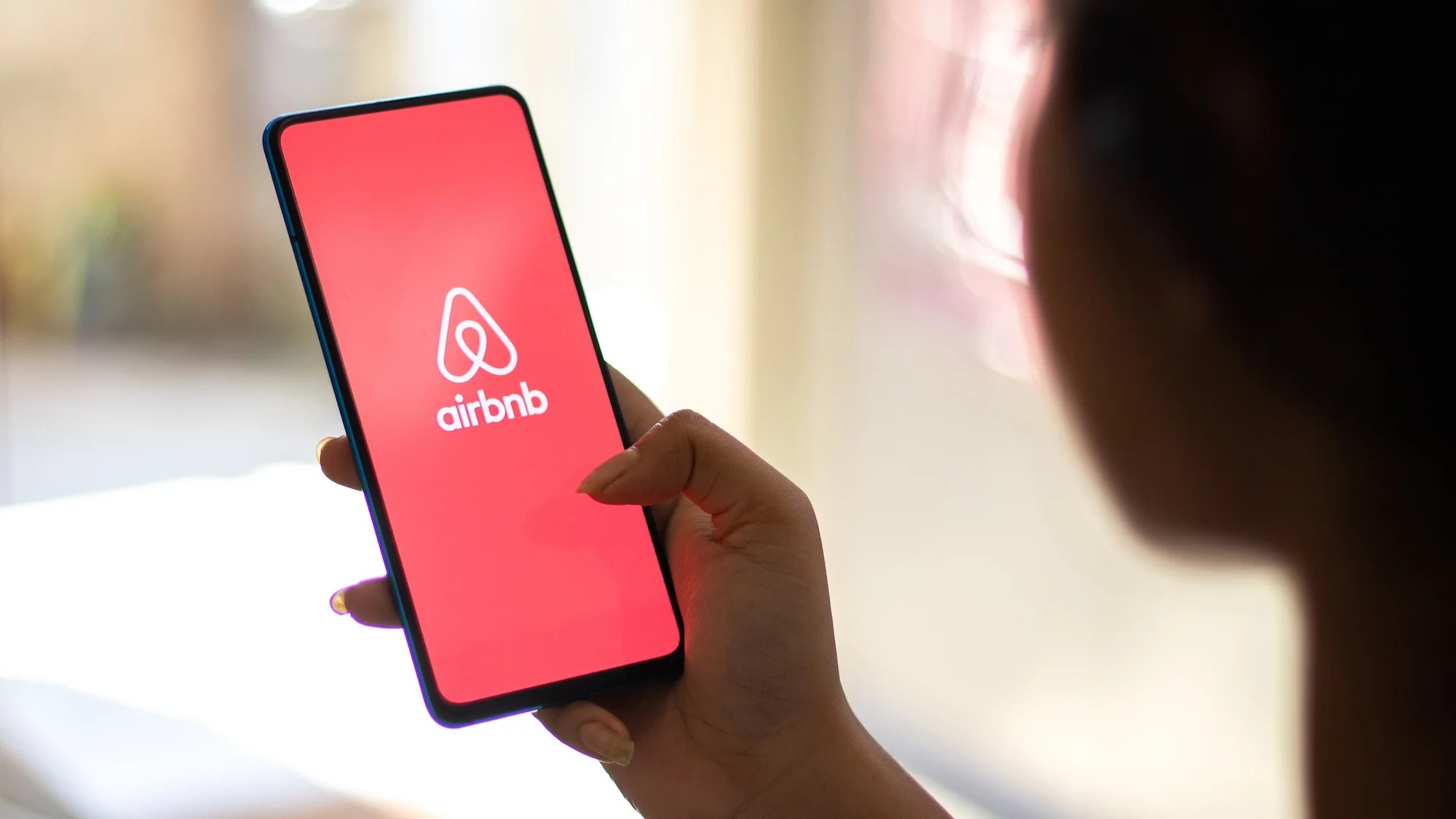
Introduction
Welcome to the world of Airbnb, where you can find unique accommodations and experiences all over the world. Whether you’re planning a weekend getaway or a month-long adventure, Airbnb offers a wide range of options to suit your travel needs. But what happens if your plans change and you need to modify your reservation? Don’t worry, we’ve got you covered.
In this guide, we will walk you through the step-by-step process of modifying an Airbnb reservation. You may need to change the dates of your stay, add or remove guests, or even switch to a different property altogether. Whatever your modification needs may be, Airbnb has made it easy for users to make adjustments to their bookings.
Before we dive into the details, it’s important to note that the modification process may vary slightly depending on the platform you’re using. However, the general steps we will outline here should apply to most Airbnb accounts. So let’s get started!
Step 1: Accessing your Airbnb account
The first step in modifying your Airbnb reservation is to access your Airbnb account. If you haven’t already done so, open your preferred web browser and go to www.airbnb.com. Once you’re on the homepage, click on the “Log In” button located at the top right corner of the screen.
If you already have an Airbnb account, enter your login credentials (email address and password) and click “Log In.” If you don’t have an account yet, you can easily create one by clicking on the “Sign Up” button and following the prompts.
After successfully logging in, you will be redirected to your Airbnb dashboard, where you can manage your reservations, messages, and settings.
If you’re using the Airbnb mobile app, simply open the app on your smartphone or tablet and enter your login credentials to access your account. Once logged in, you will be taken to your dashboard, similar to the desktop version.
Now that you’re logged in, let’s move on to the next step.
Step 2: Navigating to your reservations
Once you’re logged into your Airbnb account, the next step is to navigate to your reservations page. On the desktop version of Airbnb, you can do this by clicking on your profile picture or initials located in the top right corner of the screen. A dropdown menu will appear, and you’ll want to select “Trips” from the options.
On the mobile app, tap on the profile icon at the bottom right corner of the screen. This will take you to your profile page. Look for the “Trips” tab, usually located at the bottom of the screen, and tap on it.
After selecting the “Trips” option, you will be directed to a page displaying all your past and upcoming reservations. Your active reservations will be listed here, and you can easily find the reservation you wish to modify.
If you have multiple reservations or a long list of trips, you can use the search bar or the filters provided to quickly locate the specific reservation you want to modify. You can search by date, location, or property name to narrow down the results.
Once you’ve located your desired reservation, it’s time to move on to the next step.
Step 3: Selecting the reservation to modify
Now that you’re on the reservations page, it’s time to select the specific reservation that you want to modify. Take a moment to review your list of reservations and identify the one you need to make changes to.
On the desktop version, you can easily click on the reservation to view its details and options for modification. Simply locate the reservation in the list and click on it. This will bring up a detailed view of the reservation, including the property name, dates of stay, and confirmation number.
If you’re using the mobile app, finding the reservation to modify is just as simple. In the list of reservations, locate the one you want to modify and tap on it. This will take you to a screen with more information about the reservation.
Make sure to carefully select the correct reservation, as modifying the wrong one could cause confusion or changes to a different booking. Double-check the property name, dates, and any other relevant details to ensure you are making changes to the correct reservation.
Once you’ve selected the right reservation, it’s time to proceed with modifying it. Continue to the next step for further instructions.
Step 4: Choosing the modification option
After selecting the reservation you want to modify, you will now be presented with various options for making changes. These options typically include modifying the dates of your stay, adding or removing guests, or even switching to a different property.
To begin the modification process, look for a button or link that says “Modify” or “Change Reservation.” This can usually be found on the reservation details page, either at the top or bottom of the screen. Click or tap on this option to proceed.
Once you’ve chosen the modification option, you may be given a list of specific modifications you can make. For example, you might see options to change the check-in or check-out dates, the number of guests, or the property itself.
Take some time to consider the changes you need to make and select the appropriate modification option. If you’re unsure about which option to choose or have any questions, you can refer to Airbnb’s Help Center or reach out to their customer support for assistance.
It’s important to note that not all modifications may be available depending on certain factors such as cancellation policies, property availability, or specific terms set by the host. If you encounter any limitations or restrictions during the modification process, don’t worry – Airbnb will provide you with alternative options or guide you through the available choices.
Once you’ve selected the modification option that suits your needs, let’s move on to the next step to make the actual changes to your reservation.
Step 5: Modifying the reservation details
Now that you’ve chosen the modification option, it’s time to start making the desired changes to your Airbnb reservation. The specific details you can modify will depend on the options presented to you, but here are some common modifications you may encounter:
- Dates: If you need to change the dates of your stay, you can typically select new check-in and check-out dates from a calendar interface. Choose the desired dates and ensure they are available.
- Guests: To add or remove guests from your reservation, you’ll usually see a field where you can update the number of guests. Enter the correct number of adults and children to reflect your new group size.
- Property: In some cases, you may want to switch to a different property. Look for an option to search for alternative accommodations and select the new property that meets your requirements.
- Special Requests: If you have any specific requests or questions for the host, there may be a text field where you can include additional details. Use this opportunity to communicate your needs clearly.
Take your time to review the changes you’re making in order to ensure accuracy. Double-check the dates, guest count, and any other modifications you’ve selected. It’s important to be thorough and make all the necessary adjustments at this stage of the process.
If you encounter any difficulties or have any questions while modifying the details, don’t hesitate to reach out to Airbnb’s customer support for assistance. They are available to help you navigate through any challenges you may face.
Once you’re satisfied with the modifications you’ve made, it’s time to move on to the next step and confirm the changes to your reservation.
Step 6: Confirming the changes
After you’ve made all the desired modifications to your Airbnb reservation, it’s important to review and confirm the changes before finalizing them. Take a moment to carefully go through the details and ensure everything is accurate.
On the reservation modification page, you will typically see a summary of the changes you’ve made. This may include the updated dates, guest count, or any other modifications you selected. Review this information to make sure it aligns with your intentions.
If you have opted to switch to a different property, make sure you carefully review the details of the new property to ensure it meets your expectations and requirements.
In some cases, there may be additional information or guidelines provided by the host or Airbnb during the modification process. Take the time to review any such information thoroughly and follow any instructions provided.
If everything looks correct and you’re ready to proceed, you can proceed to confirm the changes to your reservation. Look for a button or link that says “Confirm,” “Save Changes,” or something similar. Click or tap on this option to proceed.
By confirming the changes, you are notifying the host and Airbnb of the modifications you’ve made. They will be updated in the system, and any necessary adjustments will be made to your reservation accordingly.
It’s important to note that some changes may be subject to additional fees. For example, if you modify your reservation to include more guests or choose a different property with a higher nightly rate, you may be charged for the difference. Make sure to review any potential charges and confirm your acceptance before finalizing the changes.
Once you’ve confirmed the changes, you’re almost done! Continue to the next step to check for any additional charges that may apply to your modified reservation.
Step 7: Checking for any additional charges
After confirming the changes to your Airbnb reservation, it’s important to review if any additional charges apply. Depending on the modifications you made, there may be fees or adjustments to the total cost of your reservation.
When you confirm the changes, Airbnb will provide you with a summary of any potential additional charges. This could include extra fees for adding more guests, changing to a higher-priced property, or extending the duration of your stay. Take the time to carefully review these charges and ensure you’re comfortable with the updated cost.
If you have any questions or concerns about the charges, it’s best to reach out to Airbnb’s customer support for clarification. They can provide you with detailed information about the fees and help you understand the breakdown of the costs.
Keep in mind that any additional charges will typically be processed automatically, using the payment method you provided when making the initial reservation. Make sure your payment information is up to date and valid to avoid any issues or delays in the modification process.
Once you’ve reviewed and accepted any additional charges, you can move on to the final step and complete the modification of your Airbnb reservation.
Step 8: Finalizing the modification
The last step in modifying your Airbnb reservation is to finalize the changes you’ve made. This step ensures that all adjustments are processed and updated in the system, and that you have successfully completed the modification process.
After reviewing any additional charges and confirming your acceptance of them, you will typically be prompted to complete the modification. Look for a button or link that says “Finish,” “Complete Modification,” or something similar. Click or tap on this option to proceed.
Once you’ve clicked on the finalization button, Airbnb will process the changes you’ve made to your reservation. This may take a few moments, depending on the complexity of the modifications and the system’s response time.
While the modification is being processed, it’s important to avoid closing the browser window or navigating away from the page. Doing so may disrupt the process and leave your reservation in an incomplete state.
When the modification is successfully finalized, you will typically receive a confirmation message or email from Airbnb. This notification verifies that the changes you made to your reservation have been saved and applied correctly.
Take a moment to review this confirmation message and cross-reference it with the modifications you intended to make. If everything aligns and you see the updated details reflected in the confirmation, you can rest assured that your reservation has been successfully modified.
If you have any concerns or questions about the modification process, do not hesitate to reach out to Airbnb’s customer support. They’re available to assist you and ensure your experience with modifying your reservation goes smoothly.
With the modification finalized, you can now enjoy your modified Airbnb reservation with the updated details that better suit your needs.
Conclusion
Modifying an Airbnb reservation doesn’t have to be a daunting task. With the user-friendly interface and step-by-step process provided by Airbnb, making changes to your booking has never been easier. By following the steps outlined in this guide, you can confidently navigate through your Airbnb account, select the appropriate reservation to modify, make the necessary changes, and finalize the modification.
Remember to take your time and carefully review the details of your reservation before confirming any changes. Double-check the dates, guest count, and any additional charges that may apply to avoid any surprises or misunderstandings later on.
If you encounter any difficulties or have questions during the modification process, don’t hesitate to reach out to Airbnb’s customer support. They’re dedicated to providing assistance and ensuring a smooth experience for their users.
Whether you need to adjust your travel dates, add or remove guests, or even switch to a different property, Airbnb’s modification options offer flexibility and convenience. Don’t let your changing plans derail your travel experience – take advantage of the modification feature and tailor your Airbnb reservation to suit your needs.
We hope this guide has helped you navigate the process of modifying an Airbnb reservation. Now you can confidently make changes and enjoy a seamless travel experience with Airbnb.

