How To Check Apple Wallet Transactions
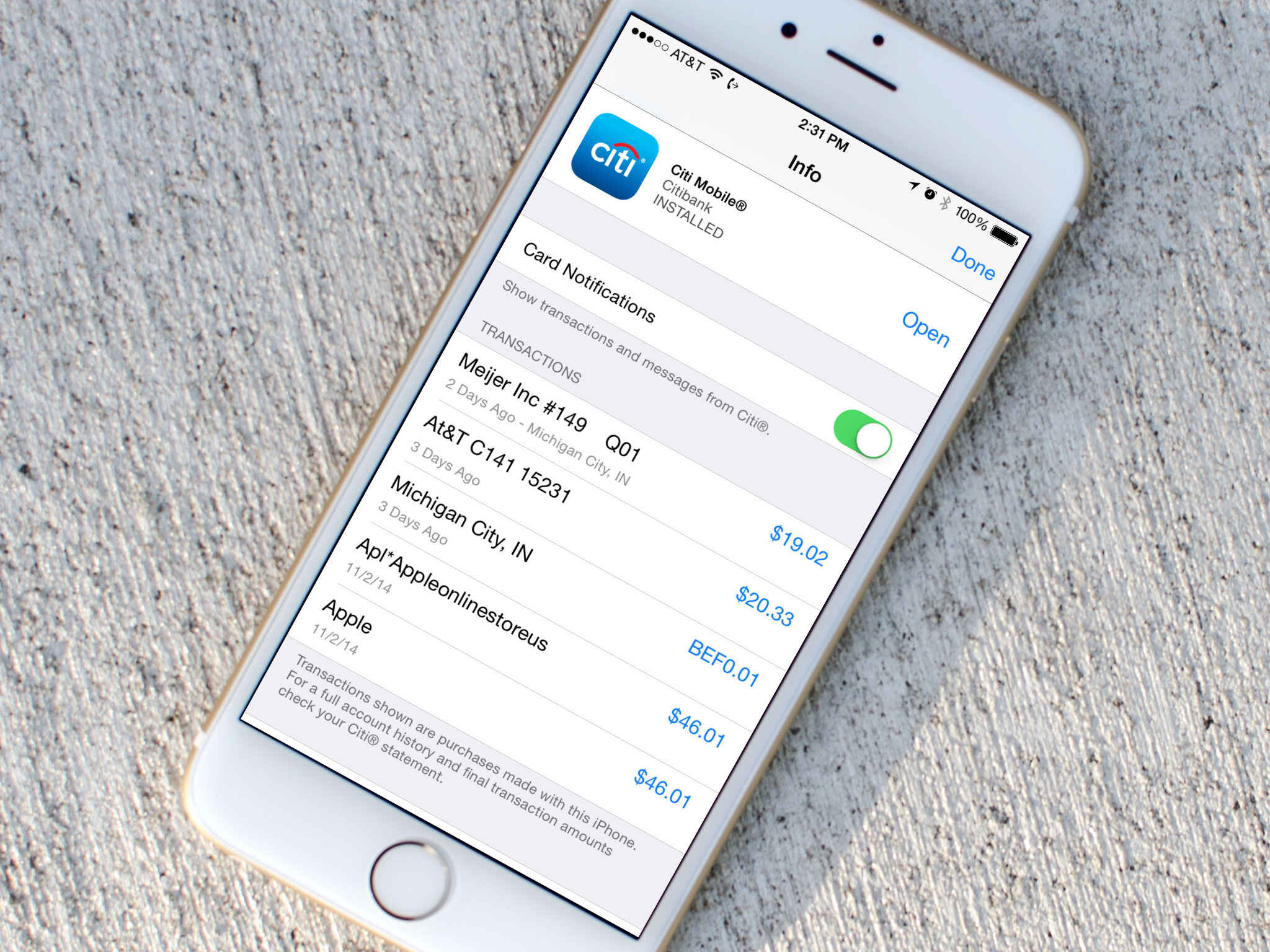
Introduction
Welcome to the world of Apple Wallet – a feature-packed digital wallet that lets you store and manage your payment cards, tickets, boarding passes, coupons, and more, all in one convenient place. With Apple Wallet, you can easily access and use your important information right from your iPhone, Apple Watch, or even from a compatible Mac computer. But what about checking your Apple Wallet transactions? How can you keep track of your purchases and ensure everything is in order?
In this comprehensive guide, we will walk you through the step-by-step process of checking your Apple Wallet transactions. Whether you’ve recently made a purchase using Apple Pay or redeemed a coupon, we will show you exactly how to review your transaction history. Being aware of your transactions is not only important for your personal financial management but can also help you detect any unauthorized charges or discrepancies.
Are you ready to dive into the world of Apple Wallet and master the art of checking your transactions? Let’s get started!
What is Apple Wallet?
Apple Wallet, formerly known as Passbook, is a digital wallet application developed by Apple Inc. for iOS, iPadOS, and watchOS devices. It allows users to store, organize, and access various items such as boarding passes, event tickets, loyalty cards, payment cards, and more. With Apple Wallet, you can have your crucial information at your fingertips, making it convenient and efficient for everyday use.
One of the standout features of Apple Wallet is the integration with Apple Pay, which enables users to make contactless payments using their stored credit and debit cards. By securely storing your payment cards within the Wallet app, you can make quick and secure transactions at supported merchants both in-store and online.
In addition to payment cards, Apple Wallet supports a wide range of card types and digital documents, including:
- Loyalty cards: Store your loyalty or rewards cards to earn points or receive exclusive offers from your favorite retailers.
- Boarding passes: Simplify your travel experience by adding boarding passes to your Apple Wallet. You can easily access them, along with important flight information, from your lock screen or the Wallet app.
- Event tickets: Gone are the days of printing physical tickets for concerts, movies, or sporting events. Apple Wallet allows you to store your event tickets digitally, providing convenience and eliminating the risk of losing your tickets.
- Coupons and vouchers: Keep all your savings and discounts in one place by adding coupons and vouchers to your Apple Wallet. You can easily redeem them at participating stores with just a few taps.
- Student ID cards: Some educational institutions have partnered with Apple to allow students to add their ID cards to Apple Wallet. This enables students to access campus facilities, pay for meals, and more, all with their iPhone or Apple Watch.
With the ability to store and organize a wide range of cards and documents, Apple Wallet offers a convenient and streamlined experience for managing your digital essentials. Now that you have a better understanding of Apple Wallet, let’s explore why checking your transactions is crucial.
Why Check Apple Wallet Transactions?
Checking your Apple Wallet transactions is an essential practice for several important reasons. Let’s explore why it’s crucial to stay on top of your transaction history:
1. Financial Management and Budgeting:
Reviewing your Apple Wallet transactions allows you to have a clear picture of your spending habits and helps you stay on top of your budget. By understanding where your money is going, you can make informed decisions about your future purchases, identify areas where you may be overspending, and adjust your financial plans accordingly.
2. Detecting Unauthorized Charges:
Regularly reviewing your Apple Wallet transactions helps you identify any unauthorized or fraudulent charges. If you notice any unfamiliar transactions, you can take immediate action to notify your bank or credit card issuer and protect your finances from further unauthorized activity. Early detection is crucial in resolving such issues and minimizing any potential monetary loss.
3. Monitoring Rewards and Discounts:
If you have loyalty cards and coupons stored in Apple Wallet, checking your transactions allows you to keep track of your rewards points, discounts, and offers. By staying informed, you can take full advantage of any available benefits and ensure you’re maximizing your savings.
4. Resolving Discrepancies:
Occasionally, mistakes or discrepancies may occur in transaction records. By regularly reviewing your Apple Wallet transactions, you can quickly identify any errors and take the necessary steps to rectify them. This might involve reaching out to the merchant, contacting customer support, or disputing the charge with your credit card company.
5. Budgeting for Subscription Services:
If you have subscribed to any services through Apple Wallet, such as music streaming or video-on-demand platforms, checking your transactions helps you stay aware of the recurring charges. This allows you to evaluate if these subscriptions are still necessary and align with your budgeting goals.
By understanding the importance of checking your Apple Wallet transactions, you can stay organized, protect your financial interests, and make more informed decisions regarding your spending habits. In the following sections, we will guide you through the step-by-step process of checking your Apple Wallet transactions using different methods. Let’s dive in!
Step-by-Step Guide to Check Apple Wallet Transactions
Checking your Apple Wallet transactions is a straightforward process that can be done using various methods depending on the device you’re using. In this section, we will provide you with step-by-step instructions for checking your Apple Wallet transactions. Whether you’re using an iPhone, a computer, or an Apple Watch, we’ve got you covered.
Method 1: Using the Wallet App on iPhone
- Open the Wallet app on your iPhone. It is a pre-installed app and typically has an icon that resembles a wallet.
- Scroll through your cards and find the one you want to check transactions for.
- Tap on the card to open it and view the available details.
- Look for the option or tab that indicates “Transactions” or “History.”
- Tap on “Transactions” or “History” to view a list of your recent transactions for that specific card.
- Scroll through the list to review your transactions. You can typically see the date, time, amount, and merchant information for each transaction.
Method 2: Using the Wallet Website on a Computer
- Open a web browser on your computer and navigate to the Wallet website at https://wallet.apple.com.
- Sign in to your Apple ID account using your credentials.
- In the Wallet website interface, you will see a list of the cards and passes associated with your Apple ID.
- Click on the card you want to review transactions for.
- Look for an option or tab that says “Transactions” or “History.”
- Click on “Transactions” or “History” to access a detailed list of your recent transactions for that specific card.
- Scroll through the list to review your transactions, including the date, time, amount, and merchant information for each transaction.
Method 3: Using the Wallet App on Apple Watch
- Open the Wallet app on your Apple Watch by pressing the Digital Crown and finding the Wallet app icon, which looks like a wallet.
- Swipe left or right to find the card you want to check transactions for.
- Tap on the card to open it and view its details.
- Look for an option or tab that says “Transactions” or “History.”
- Tap on “Transactions” or “History” to view a list of your recent transactions for that specific card.
- Scroll through the list to review your transactions, including the date, time, amount, and merchant information for each transaction.
By following these step-by-step instructions, you can easily check your Apple Wallet transactions and stay informed about your recent spending activity. Remember to check your transactions regularly to maintain control over your finances and ensure the accuracy of your records.
Next, we will provide some additional tips and troubleshooting suggestions for a seamless Apple Wallet experience.
Method 1: Using the Wallet App on iPhone
If you want to check your Apple Wallet transactions using your iPhone, follow these simple steps:
- Start by opening the Wallet app on your iPhone. It is a pre-installed app and usually has an icon that looks like a wallet.
- Once the app is open, you will see a collection of cards, passes, and payment methods stored in your Apple Wallet.
- Scroll through the list to find the card for which you want to review transactions. This could be a credit or debit card, a transit pass, or a loyalty card, among others.
- Tap on the card to open it and view its details.
- Within the card details, look for an option or tab labeled “Transactions” or “History.” This is typically located towards the bottom of the screen.
- Tap on the “Transactions” or “History” option to access a list of your recent transactions for that specific card.
- Scroll through the list to review your transactions. You can usually see the date, time, amount, and merchant information for each transaction.
By following these steps, you can easily check your Apple Wallet transactions on your iPhone. This method is particularly useful for reviewing your payment card transactions or tracking the usage of other cards or passes stored in your Apple Wallet.
Remember to check your transactions regularly to keep track of your spending, detect any unauthorized charges, and ensure the accuracy of your financial records. Monitoring your transactions plays a crucial role in achieving financial management and maintaining control over your expenses.
Now that you know how to check your Apple Wallet transactions on your iPhone, let’s move on to the next method: using the Wallet website on a computer.
Method 2: Using the Wallet Website on a Computer
If you prefer to check your Apple Wallet transactions using a computer, you can utilize the Wallet website. Follow these step-by-step instructions:
- Start by opening a web browser on your computer and navigate to the Wallet website at https://wallet.apple.com.
- Once on the Wallet website, sign in to your Apple ID account using your credentials. Ensure that you use the same Apple ID that is associated with your Apple Wallet.
- After signing in, you will see a list of the cards, passes, and payment methods associated with your Apple ID.
- Locate the card for which you want to review transactions, such as a credit or debit card, a boarding pass, or a loyalty card.
- Click on the card to access its details and options.
- Look for an option or tab labeled “Transactions” or “History.” This is typically located within the card details section.
- Click on the “Transactions” or “History” option to view a detailed list of your recent transactions for that specific card.
- Scroll through the list to review your transactions. You will find the date, time, amount, and merchant information for each transaction.
By following these steps, you can conveniently check your Apple Wallet transactions using the Wallet website on your computer. This method allows you to access your transaction history and manage your digital cards and passes easily.
Remember to check your transactions regularly to track your spending, identify any unauthorized charges, and maintain accurate financial records. This proactive approach will assist you in staying on top of your financial management and making informed decisions.
Now that you know how to check your Apple Wallet transactions using a computer, let’s proceed to the next method: using the Wallet app on your Apple Watch.
Method 3: Using the Wallet App on Apple Watch
If you have an Apple Watch, you can easily check your Apple Wallet transactions right from your wrist. Follow these simple steps to access your transaction history:
- Start by pressing the Digital Crown on your Apple Watch to access the app grid.
- Swipe left or right to find the Wallet app icon. The Wallet app icon resembles a wallet and is typically located amongst your other apps.
- Tap on the Wallet app icon to open it.
- Once the Wallet app is open, swipe left or right on the watch face to find the card you want to review transactions for. This can be a payment card, a boarding pass, or a loyalty card.
- Tap on the card to open it and view its details.
- Within the card details, look for an option or tab labeled “Transactions” or “History.”
- Tap on the “Transactions” or “History” option to view a list of your recent transactions for that specific card.
- Scroll through the list to review your transactions. You will find the date, time, amount, and merchant information for each transaction.
With the Wallet app on your Apple Watch, you can conveniently check your Apple Wallet transactions on the go. This method allows you to quickly access your transaction history and stay up to date with your spending activity.
Remember to check your transactions regularly to monitor your expenses, identify any discrepancies, and ensure the accuracy of your financial records. By staying informed, you can effectively manage your finances and make more informed decisions.
Now that you know how to check your Apple Wallet transactions on your Apple Watch, let’s move on to additional tips and troubleshooting for a seamless Apple Wallet experience.
Additional Tips and Troubleshooting
While checking your Apple Wallet transactions is a straightforward process, there are some additional tips and troubleshooting suggestions that can enhance your experience. Here are a few pointers to keep in mind:
1. Keep Your Apple Wallet Up to Date:
Ensure that you have the latest version of iOS, iPadOS, or watchOS installed on your device. Keeping your software up to date not only provides you with the latest features but also helps ensure the security and stability of your Apple Wallet.
2. Enable Notifications:
To stay informed about your transactions, consider enabling notifications for Apple Wallet. You will receive alerts for purchases, changes to your stored cards, and other relevant updates. To enable notifications, go to the Settings app on your iPhone, scroll down to Wallet & Apple Pay, and customize your notification preferences.
3. Utilize Wallet Passes:
Aside from payment cards, Apple Wallet supports a variety of passes, such as boarding passes, event tickets, and loyalty cards. Explore the compatibility of your favorite apps and services to take advantage of the convenience and benefits of digital passes. Look for options to add these passes to your Wallet app and enjoy a more streamlined and organized experience.
4. Understand Merchant Support:
While Apple Wallet is widely accepted, it’s important to note that not all merchants or locations may support every feature. Always check with the merchant or venue regarding their compatibility with Apple Wallet payments, loyalty programs, and ticketing services. This will help ensure a smooth and hassle-free experience during transactions.
5. Resolve Syncing Issues:
If you encounter any syncing issues between your devices and Apple Wallet, try the following troubleshooting steps:
- Make sure you are signed in with the same Apple ID on all devices.
- Ensure that your devices are connected to the internet.
- Restart your devices and check for updates.
- Remove and re-add cards or passes that are not syncing properly.
- Contact Apple Support for further assistance.
By implementing these tips and troubleshooting techniques, you can optimize your Apple Wallet experience and enjoy a seamless digital wallet solution. With easy access to your transactions and essential cards and passes, you can stay organized and in control of your digital essentials.
As a final step, let’s wrap up this guide on checking Apple Wallet transactions.
Conclusion
Congratulations! You have now mastered the art of checking your Apple Wallet transactions. By following the step-by-step methods outlined in this guide, you can easily review your transaction history and stay informed about your spending activity.
Regularly checking your Apple Wallet transactions is crucial for effective financial management. It allows you to track your expenses, detect any unauthorized charges, and ensure the accuracy of your financial records. By keeping an eye on your transaction history, you can make informed decisions, monitor your budget, and maximize your savings by taking advantage of loyalty programs and discounts.
Whether you prefer using the Wallet app on your iPhone, the Wallet website on a computer, or the Wallet app on your Apple Watch, you now have the knowledge and tools to access your transaction history at your convenience. Remember to stay up to date with the latest software versions, enable notifications, and explore the full potential of Apple Wallet by utilizing passes and understanding merchant support.
If you encounter any issues with syncing or have questions, don’t hesitate to reach out to Apple Support for further assistance. They are there to help you resolve any concerns and ensure a smooth Apple Wallet experience.
Now, it’s time to take control of your digital wallet and make the most out of your Apple Wallet transactions. Stay organized, stay informed, and enjoy the convenience of managing your essential cards and passes all in one place.
Thank you for following this guide, and we hope it has been helpful in your journey to become a savvy Apple Wallet user!

